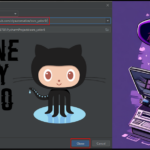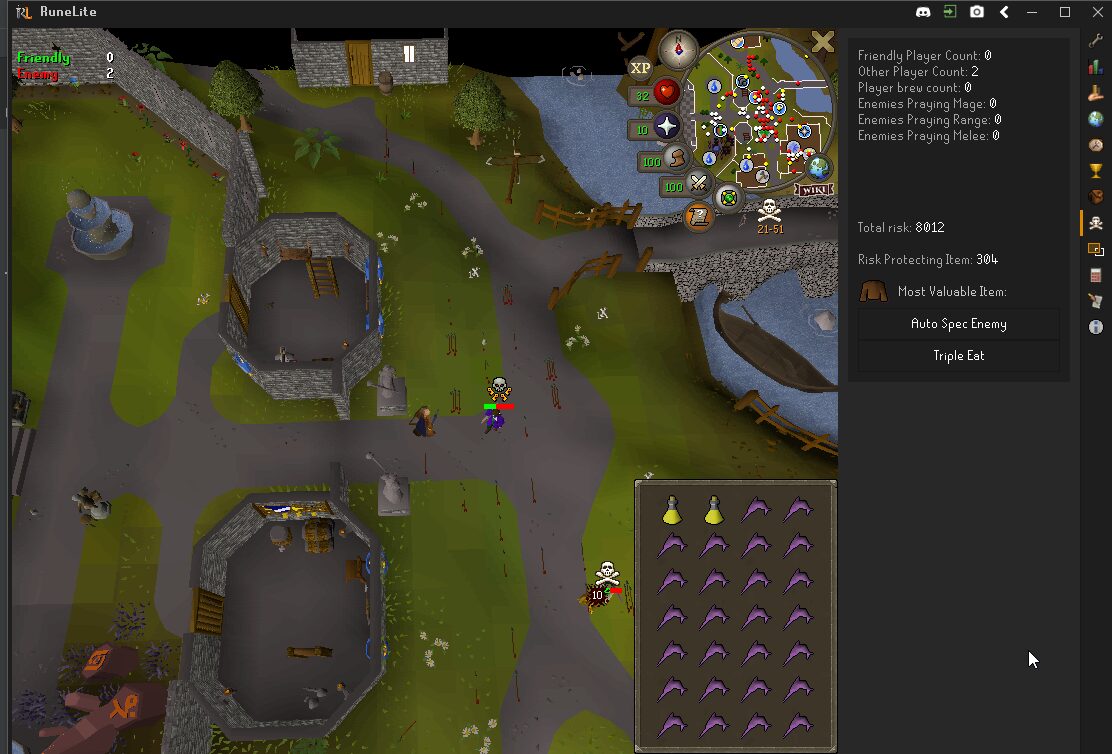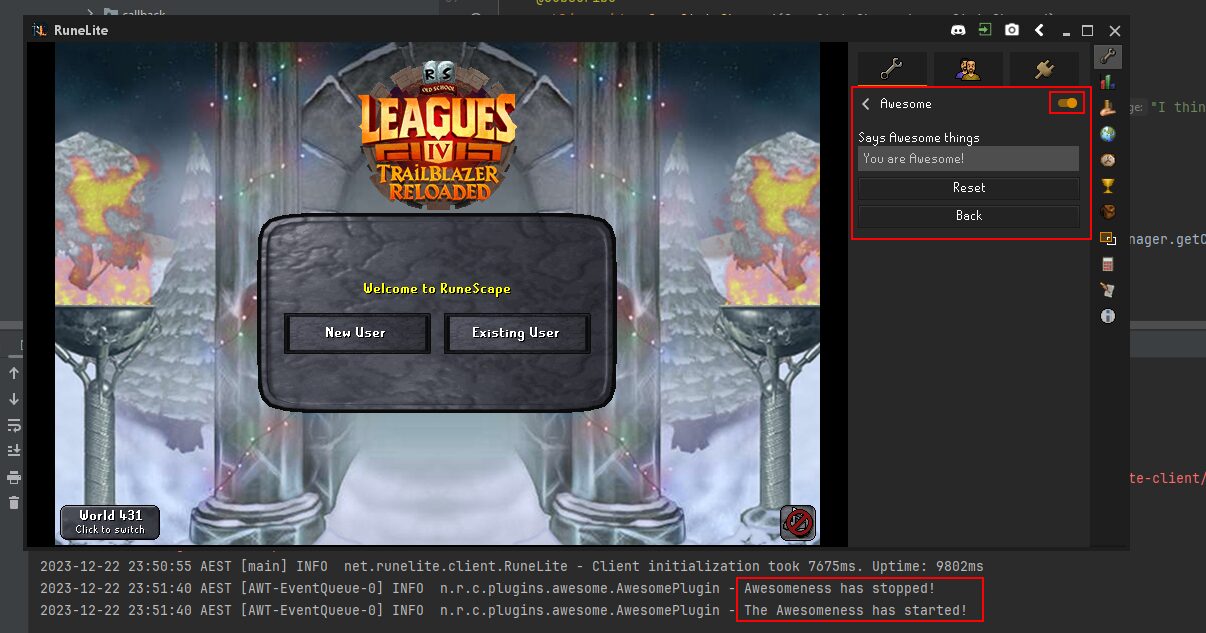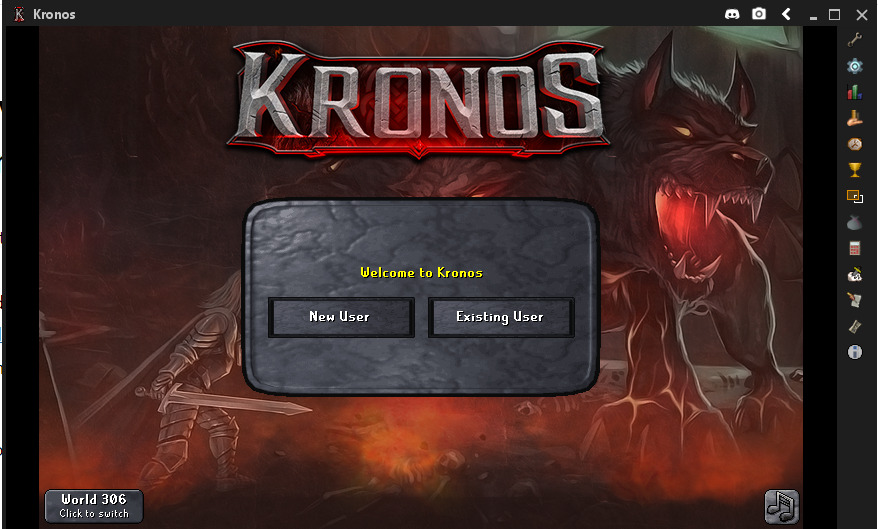Discover a whole new level of RuneScape with Nocturne, an innovative and exhilarating private server designed from scratch on a brand-new framework. Crafted an environment that guarantees unprecedented stability, speed, and playability, setting a new standard for what a RuneScape private server can be.
Immersive Features Tailored for You
Nocturne offers an array of exclusive features designed to elevate your gaming experience:
- Stealing Creations: Delve into this unique mini-game, fully functional and packed with excitement.
- PvP Tournaments: Engage in thrilling battles, showcasing your combat prowess across various styles.
- Iron Man Mode: Test your mettle in this challenging mode, perfect for hardcore players seeking limits.
- Player Owned Houses: Customize your dream abode from scratch, reflecting your unique style and taste.
- Unique PVM: Explore expansive terrains with rare drops at fair rates, intricately tied to other objectives.
- Competitive Clans: Join or create clans, aiming for the top of the leaderboards, earning respect and influence.
Constant Evolution and Community Engagement
Nocturne stands as the pinnacle of innovation in the RuneScape private server domain. Operating on RuneScape’s recent revision 905, incorporating content up to the 2018/2019 Christmas event, offering the latest features including God Wars 2, Arc Islands, and more.
Join Nocturne: Your New Home in RuneScape
All skills, a vibrant economy, competitive clans, and challenges beyond the average ‘easy’ or ‘buggy’ servers await you. Nocturne is synonymous with quality and excellence in the world of RuneScape private servers!
Download Files:
https://mega.nz/#!eBNxxCBK!AkThmQYsc…Pc4vcitNNWC-sQ
Client:
https://mega.nz/#!PVVW2RbK!VvfNi2pFx…pBqrlfaqFv_XYo
Cache:
https://mega.nz/#!GVUmBC7Q!VTO8lKgyi…iYyYU1fPTwLlg
IntelliJ Download:
https://www.jetbrains.com/idea/download
JetBrains will give you a free ultimate license if you are a student in uni. Otherwise, community is perfectly fine.
Also, Download and Install the java SDK 1.8.0_251 from oracle, search for 251:
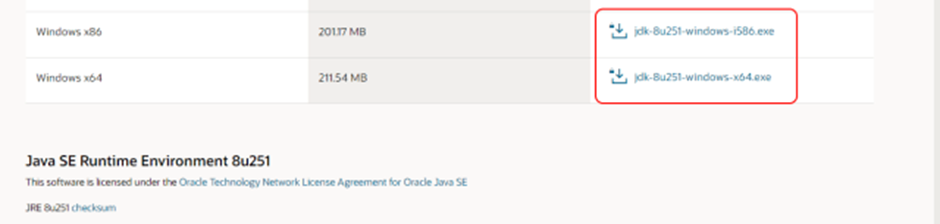
https://www.oracle.com/au/java/technologies/javase/javase8u211-later-archive-downloads.html
Original Article: https://www.rune-server.ee/runescape-development/rs-503-client-and-server/tutorials/677575-nocturne-876-tutorial-noobs.html
Firstly, create the client application for Nocturne RS3 by unzipping the nocturne-rs3-client.rar file. Right click on the file and use your desired program to unzip the file (I’m using 7-zip to extract the files from the rar file). Use the option ‘Extract to “nocturne-rs3-client\”.
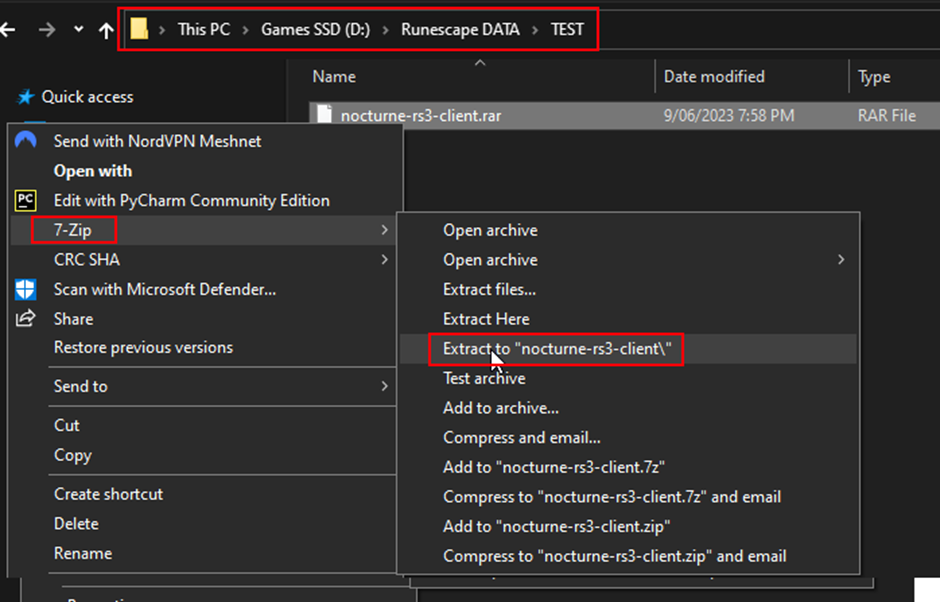
This should be stored in a location next to the cache and server zip files.
To ensure this runs with no errors in Intellij IDEA, delete all folders and files except for the folder ‘src’. We will use Intellij IDEA to build all the necessary configuration files and import the needed library modules for the client application.
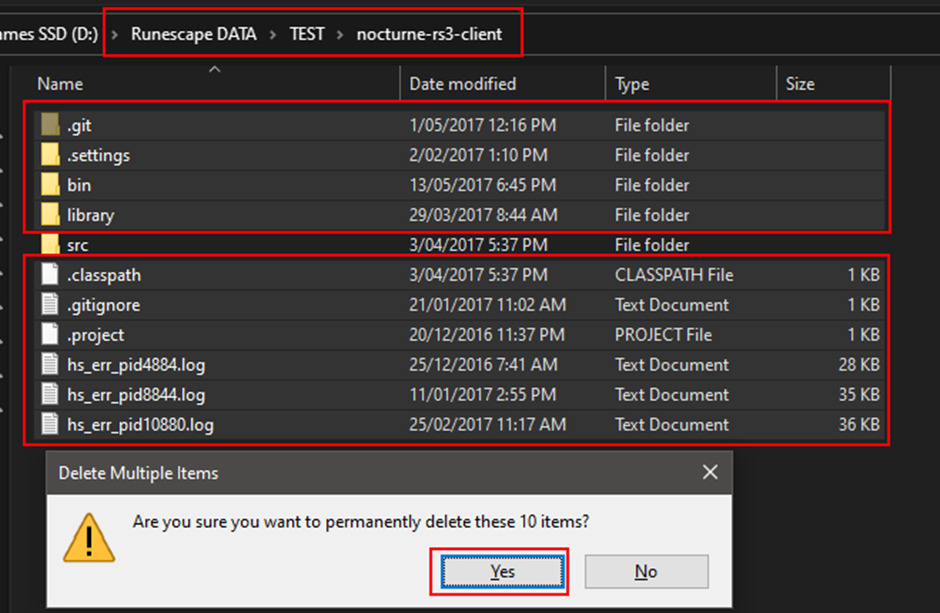
Open Intellij IDEA and use the ‘open’ option.
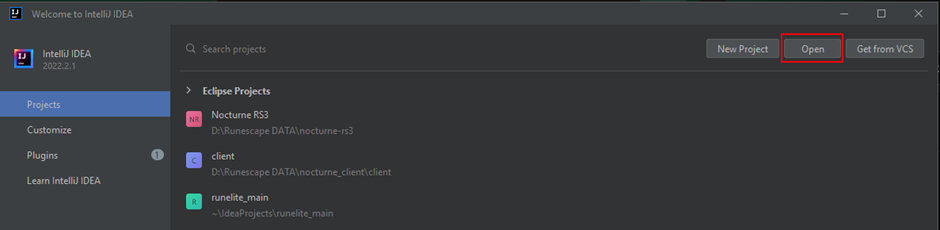
Locate the client folder and select it,
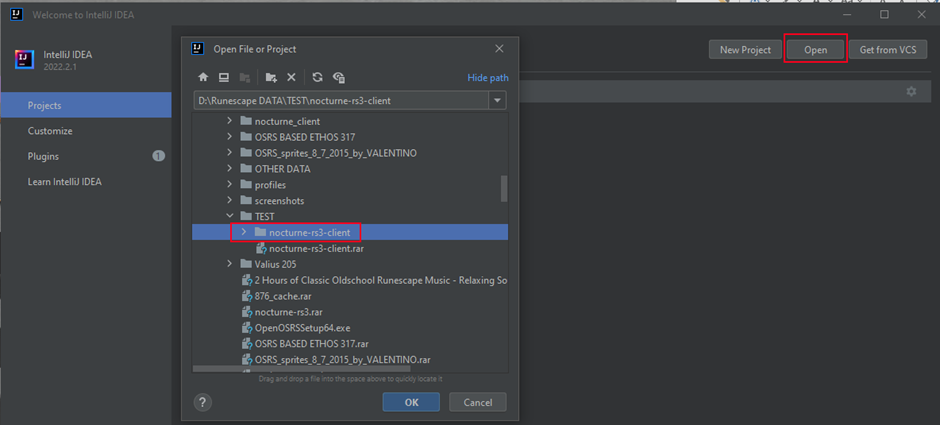
Save unzip cache and save to /data/cache and overwrite any files when prompted.
Make sure 1.8 java SDK is used by going to file at the top of the page then select project structure.
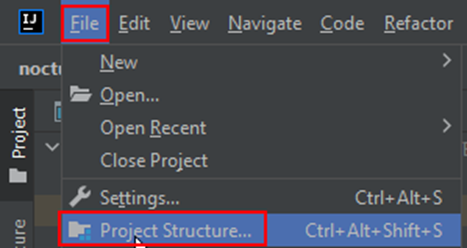
In the Project section under for the SDK use the drop down menu and select 1.8 java version (use 251 or later). Make sure to click apply and ok to save changes.
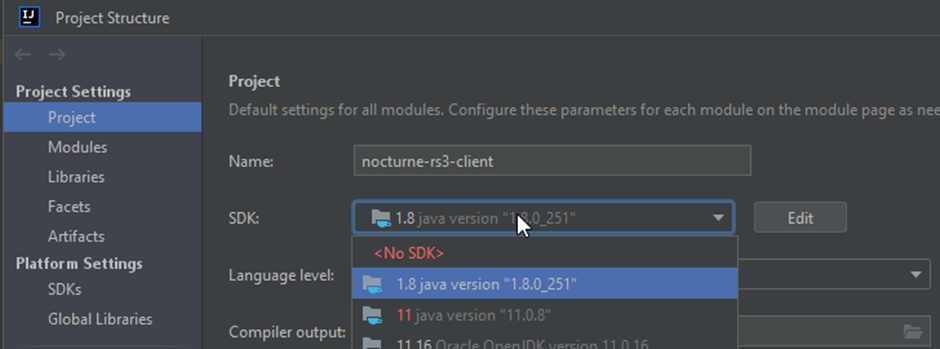
Next in the RS3Applet file at line 82 change from:
public static String HOST_ADDRESS = RSPS ? "64.94.101.104" : "world2.runescape.com";to:
public static String HOST_ADDRESS = "127.0.0.1";
Using the top banner select build and select the option build project.
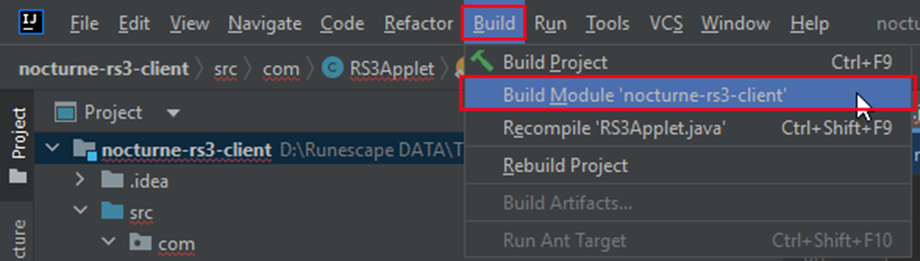
Locate RS3Applet in src > com > jagex and scroll to the bottom of the navigation page.
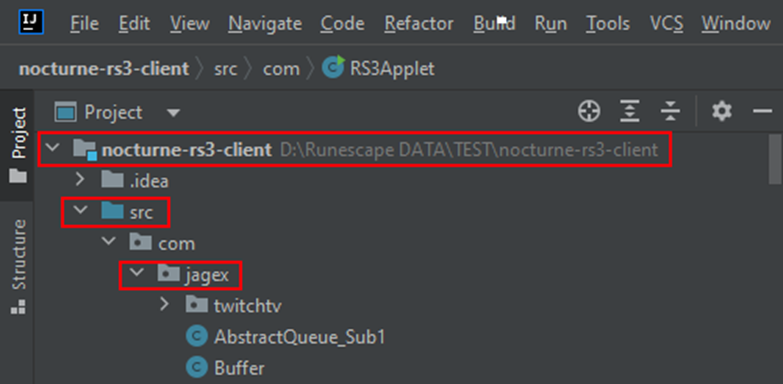
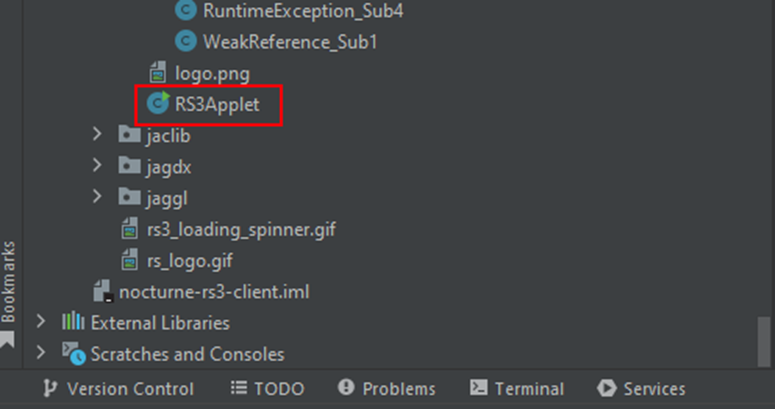
Right click the RS3Applet file and select run RS3Applet.main()
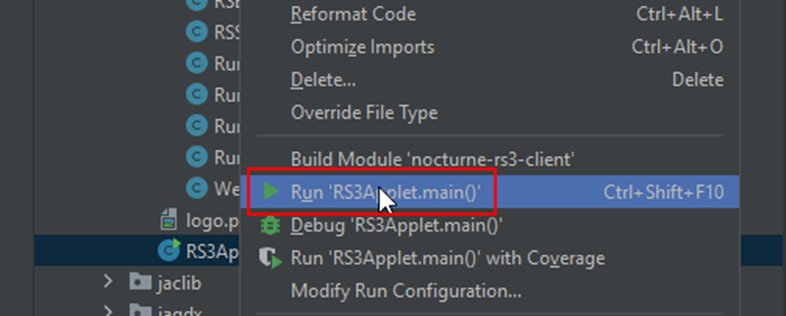
The client should pop up and run (don’t worry if it get’s stuck at 0% loading, this will be resolved once we set up the server application).
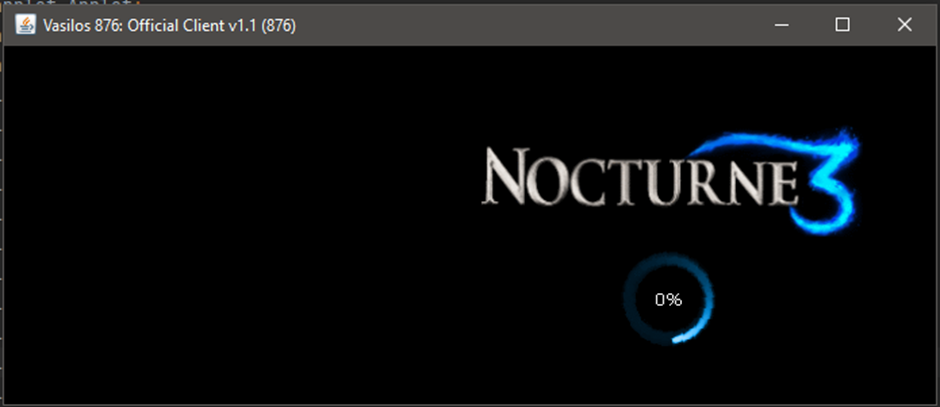
To avoid running the client task as a separate run task in Intellij IDEA. Save as a jar file or a desktop app.
Goto top banner ‘File’ then select ‘Project Structure’ locate Artifacts
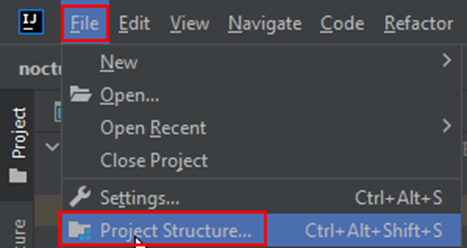
Click the plus sign then select JAR, and click the option from module with dependencies.
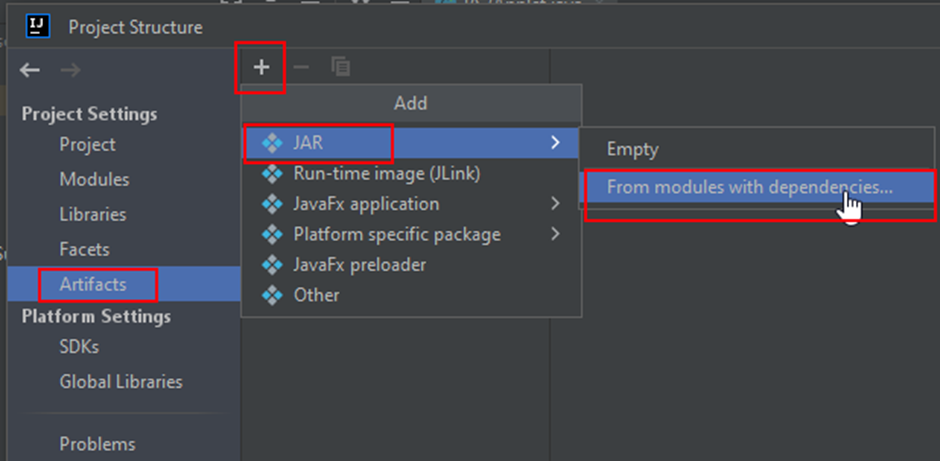
Click on the folder icon, search by name, type into the search box the main class to run the application ‘RS3Applet’ and select the available drop down selection, click ok, apply and ok.
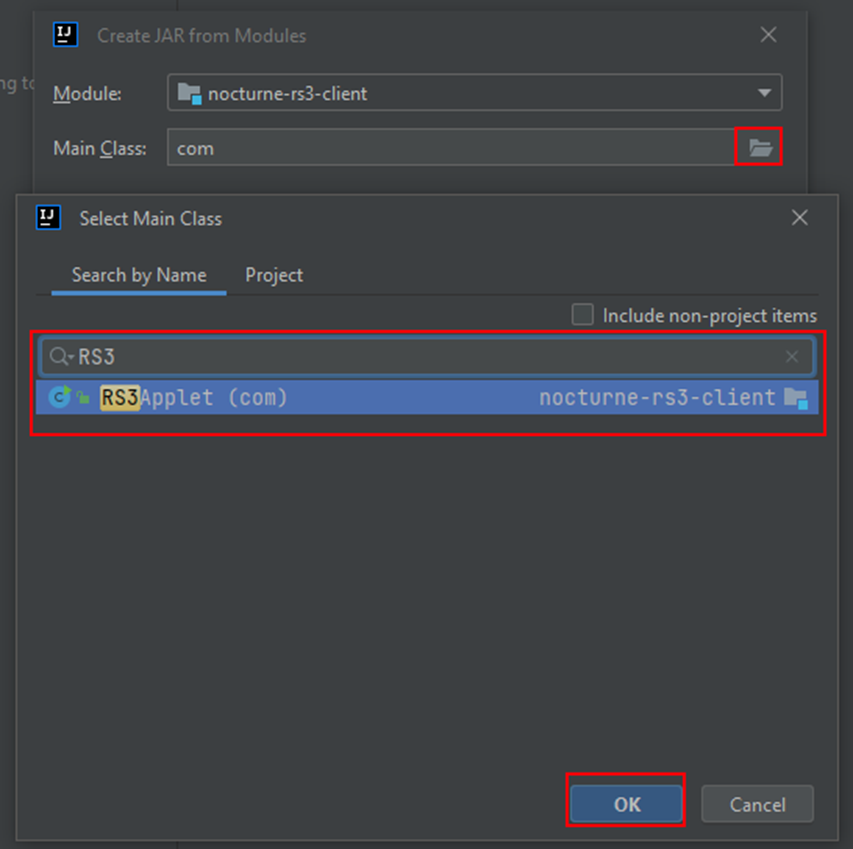
Using the top banner select Build and select ‘Build Artifacts’ the for the build action select ‘build’.
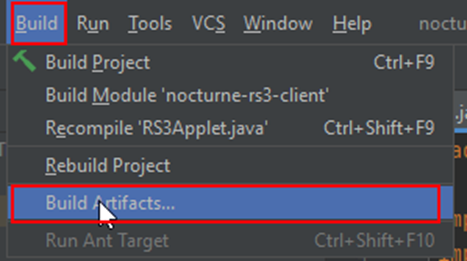
The Jar file will be located in the ‘out’ folder > artifacts > [name of project] > [name of project].jar.
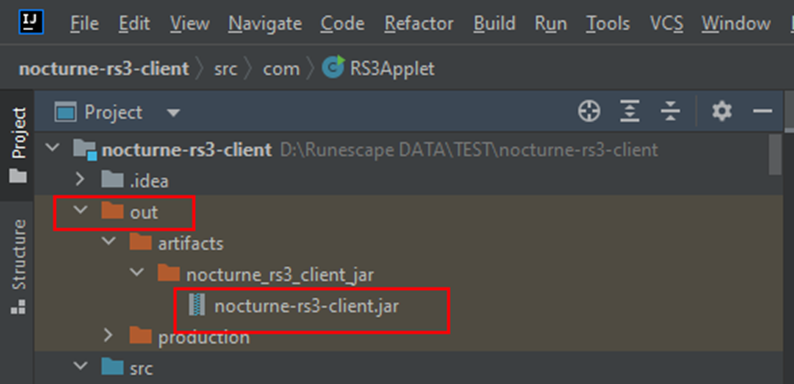
Save this to your desktop and use this to run the client (make sure to run this after loading the server: see above steps).
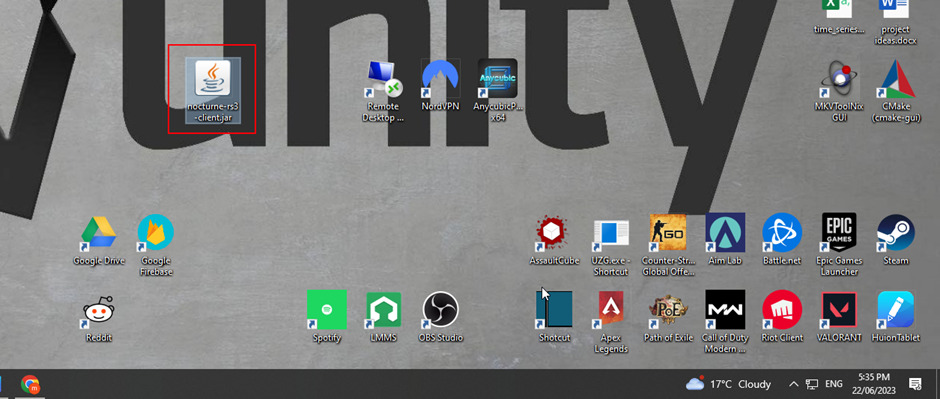
The client is ready close the client app and let’s configure the server with the cache files.
Next close the project and let’s build the server. If you haven’t already unzip the server zip file ‘nocturne-rs3.rar’ in the same location as the client.
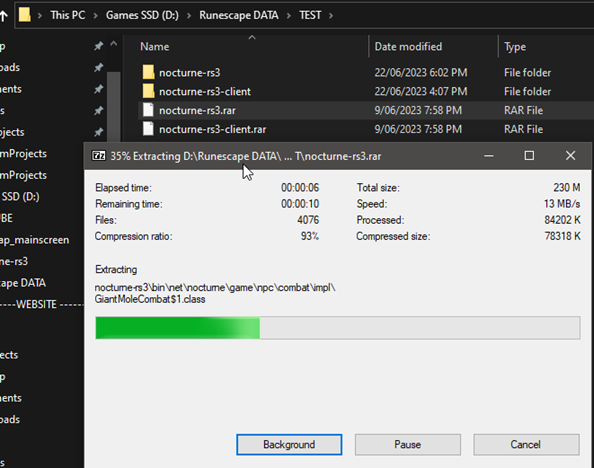
Next unzip the 876_cache.rar in the same location as the client and server (this is a separate zip file to the server and contains the cache files needed to run the server).
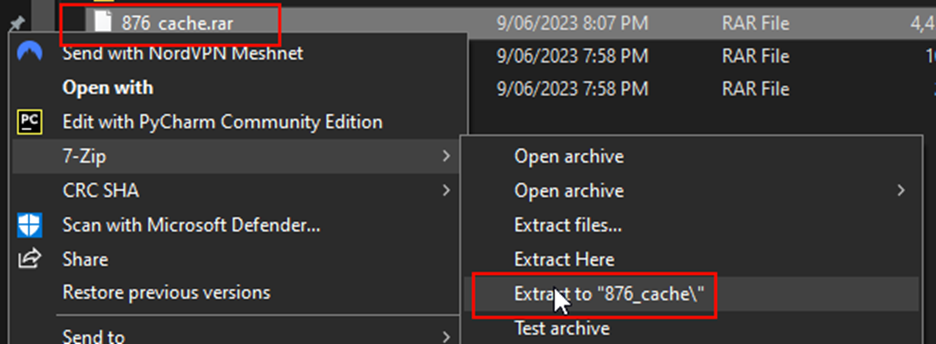
Go into the unzipped files and select all and copy the files only (not the folder).
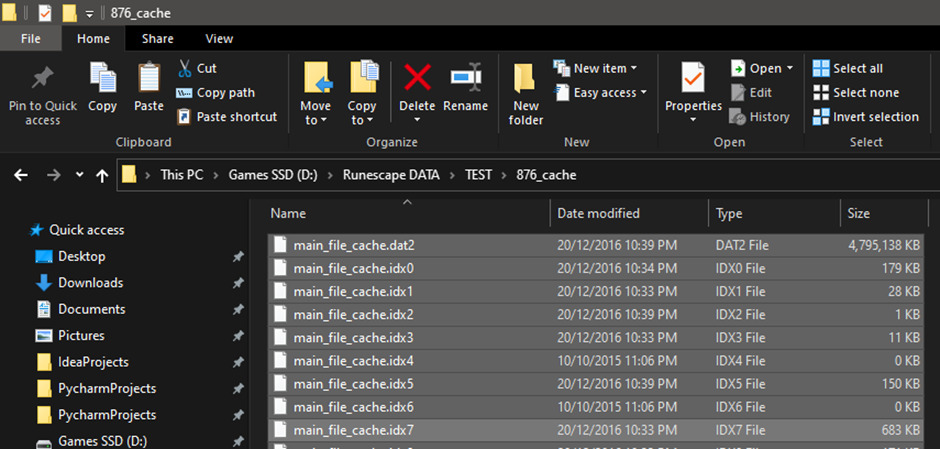
Copy these file into the server folder: nocturne-rs3 > data > cache (Replace files if prompted)
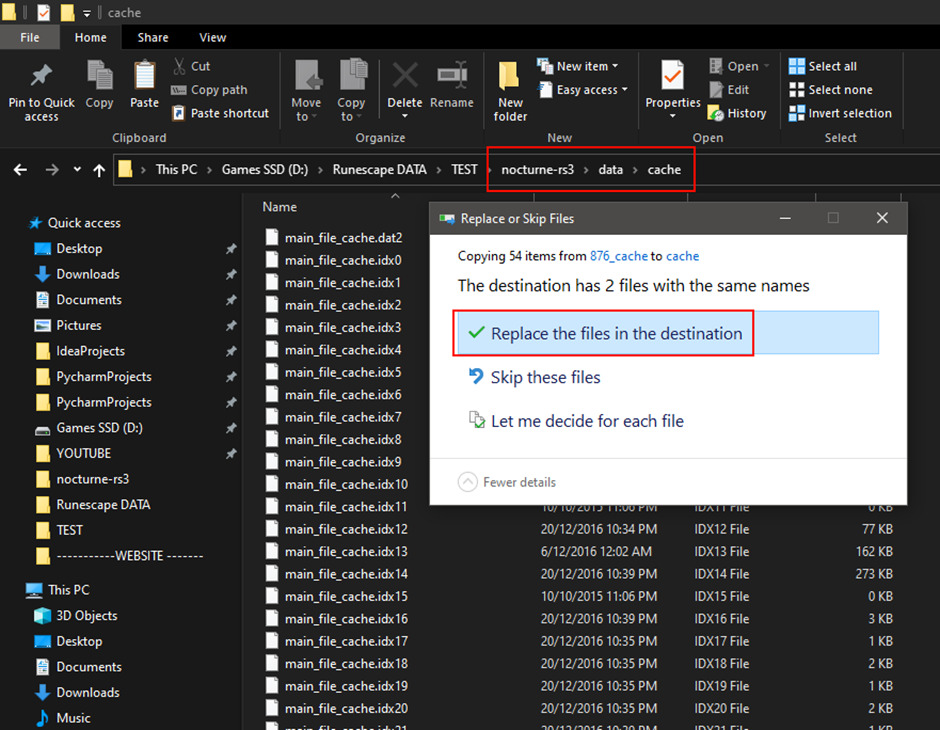
Open Intellij IDEA and use the ‘open’ option.
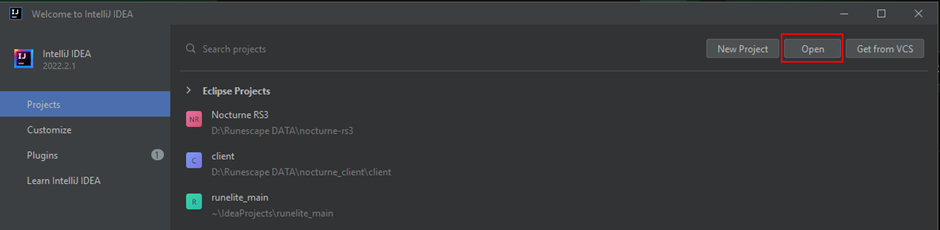
Locate the server folder and select it
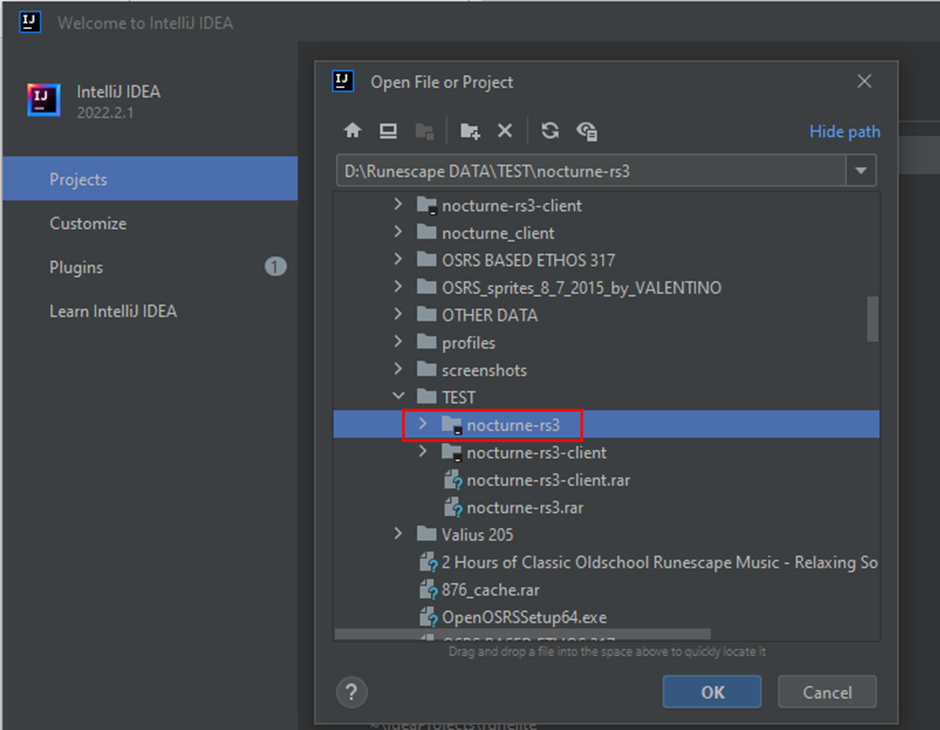
Wait for the project to index and load all the dependencies and configure the project.
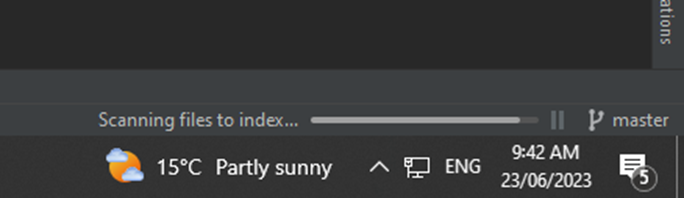
Goto top banner ‘File’ then select ‘Project Structure’ locate Project and ensure the SDK used is 1.8 java version (251 or later).
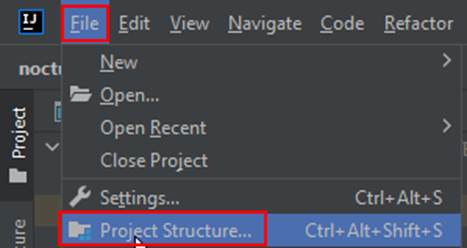
In the Project section under for the SDK use the drop down menu and select 1.8 java version (use 251 or later). Make sure to click apply and ok to save changes.
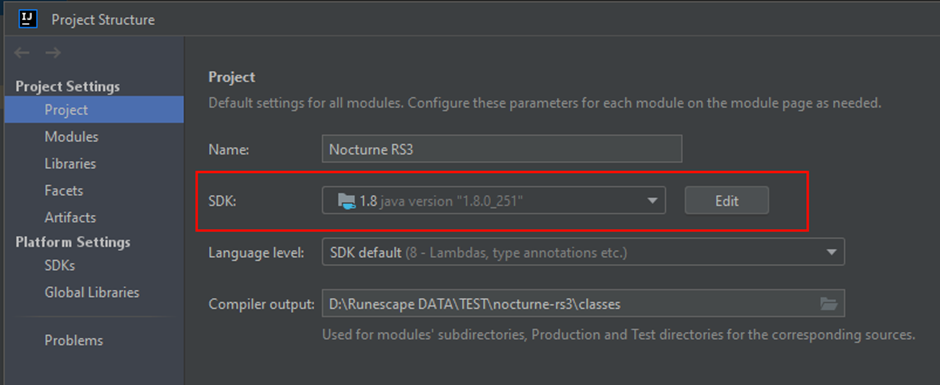
Wait for the project to index again after changing the SDK to 1.8
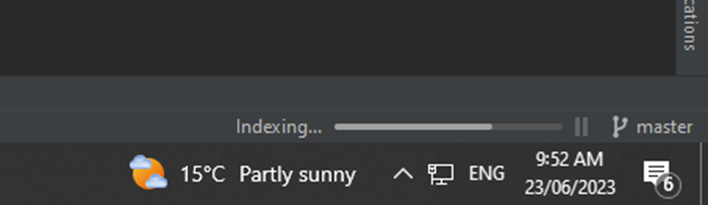
Using the top banner select build and select the option build module ‘Nocturne RS3’.
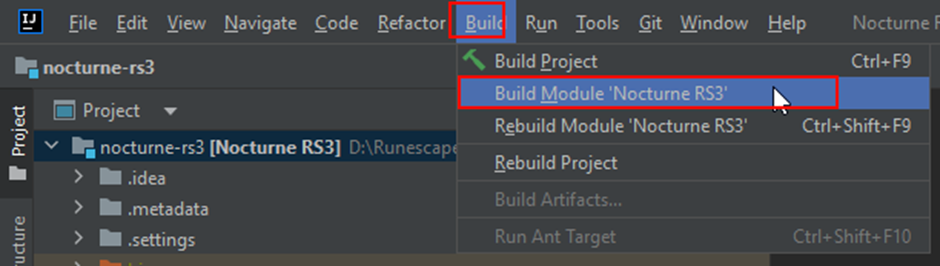
To see the progress of the build at the bottom click the ‘build’ tile. This will bring up the progress log for the project build. Once it says ‘build completed successfully’, the server is good to run.
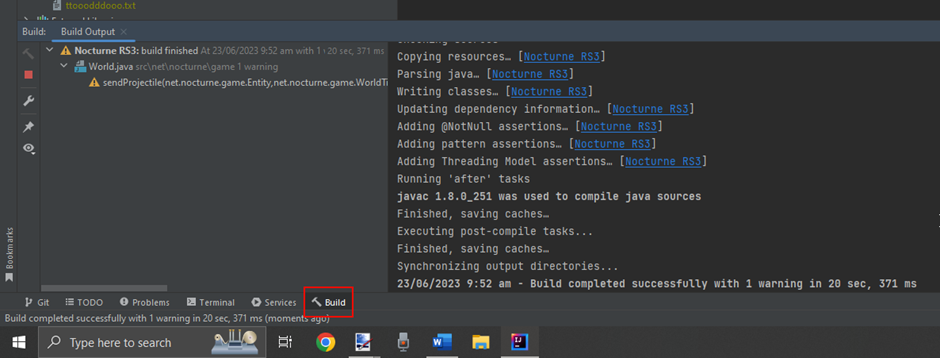
Next locate Engine.java at src > net.nocturne > Engine.
Right click on file and select run Engine.main()
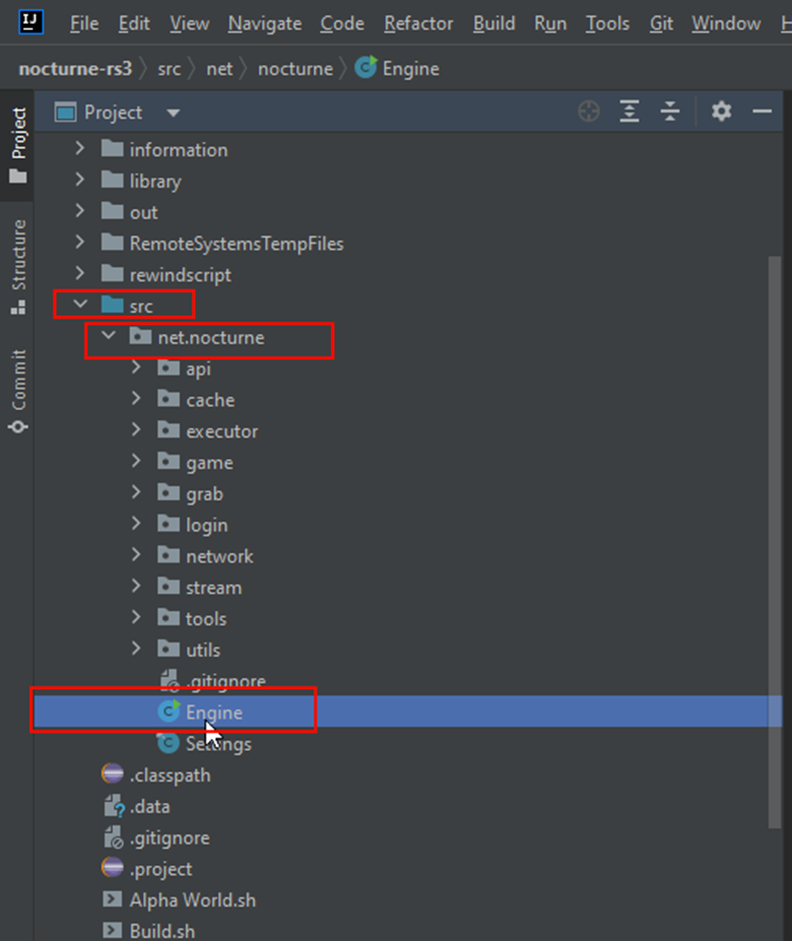
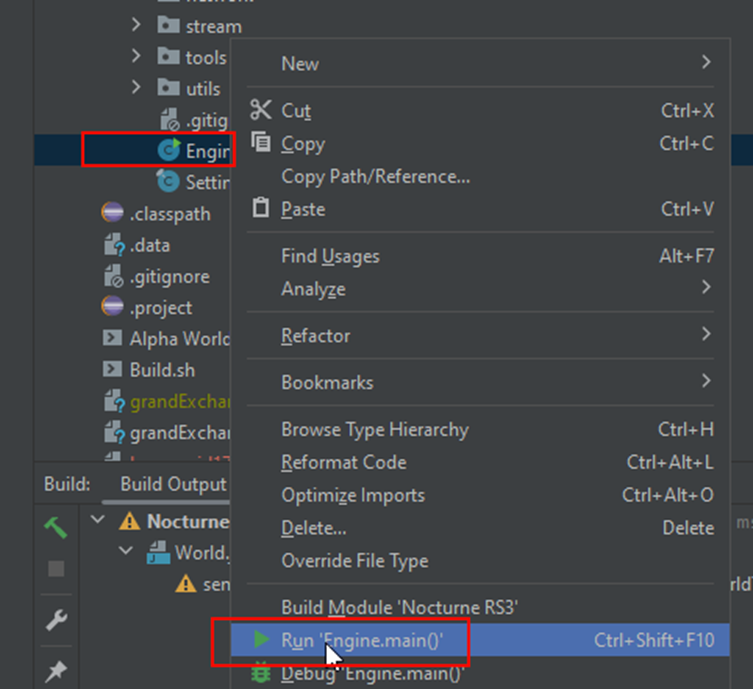
Look at the Run progress log by clicking the ‘Run’ tab:
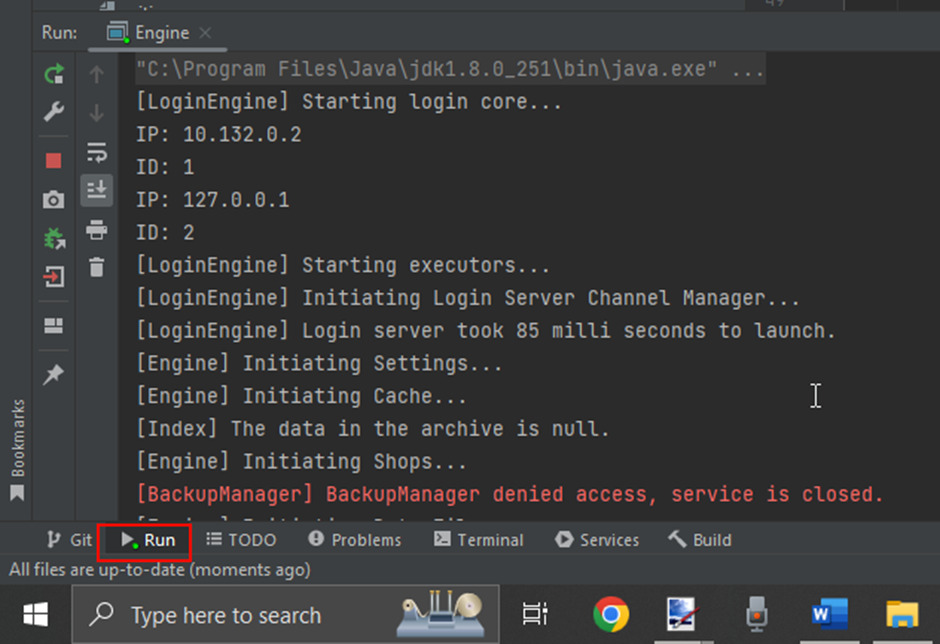
A successful server load and running will have ‘Login Engine connected’ as one of the last entries.
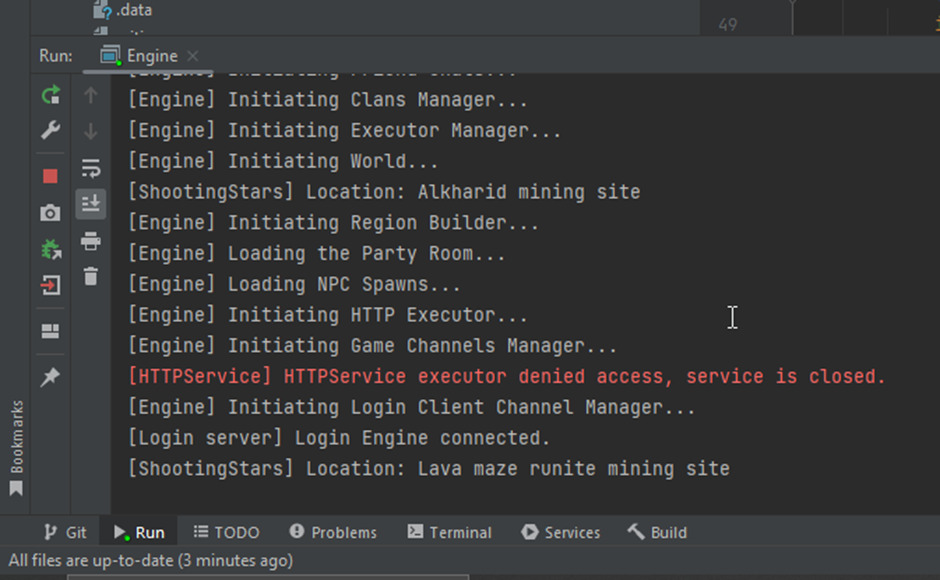
Now run the client jar app. Click on auto setup and click yes on prompts.
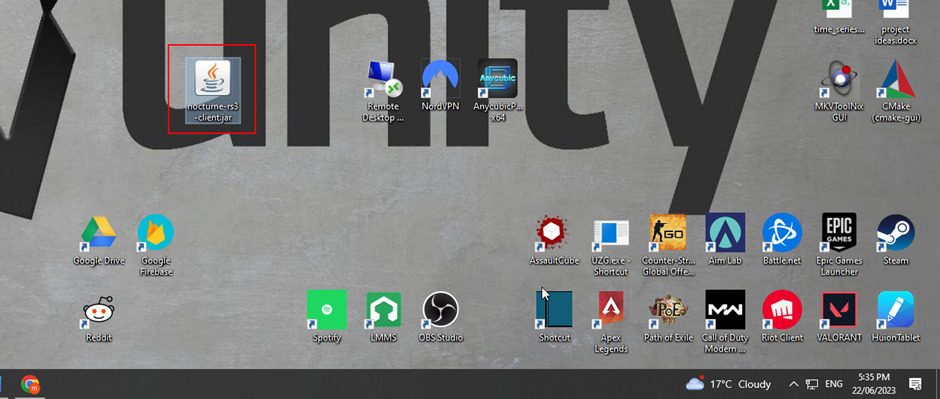
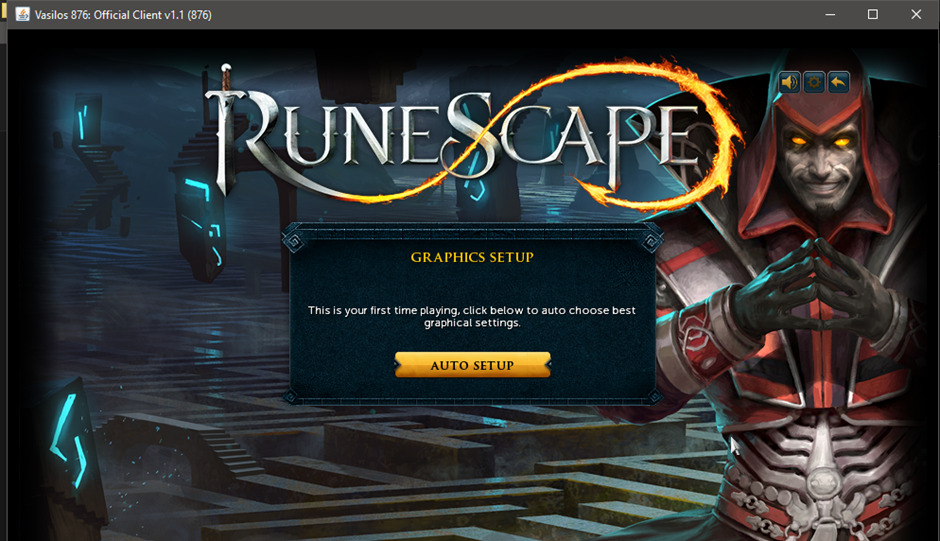
Type in any username, add a password and click login. This will create a new profile to be used for this server and can be accessed on later sessions (even if the server is turned off and reran).
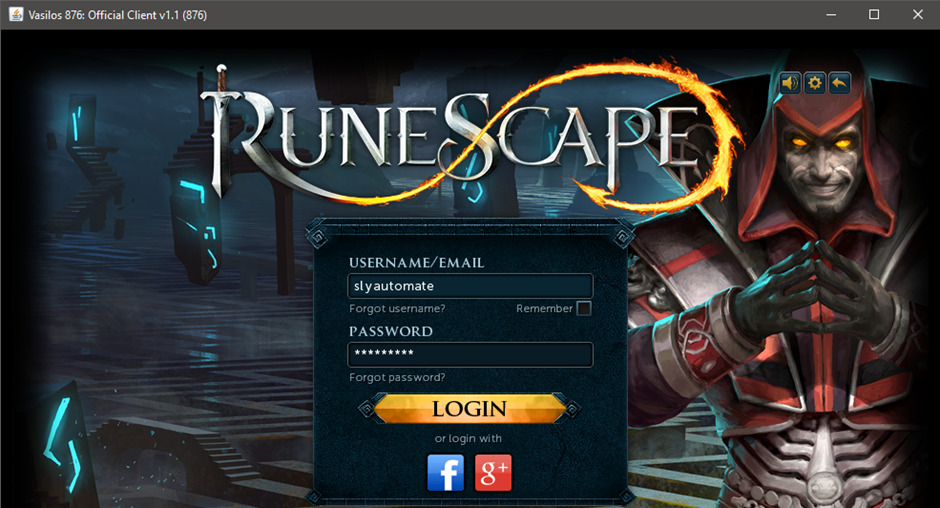
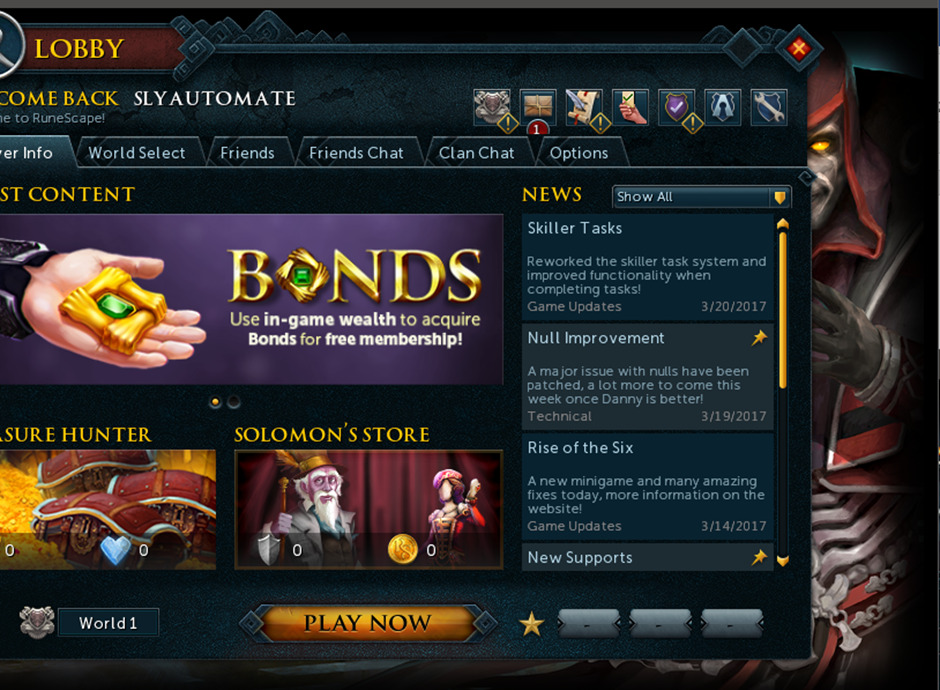
Make sure to change world to ‘world 2’ and select ‘play now’.
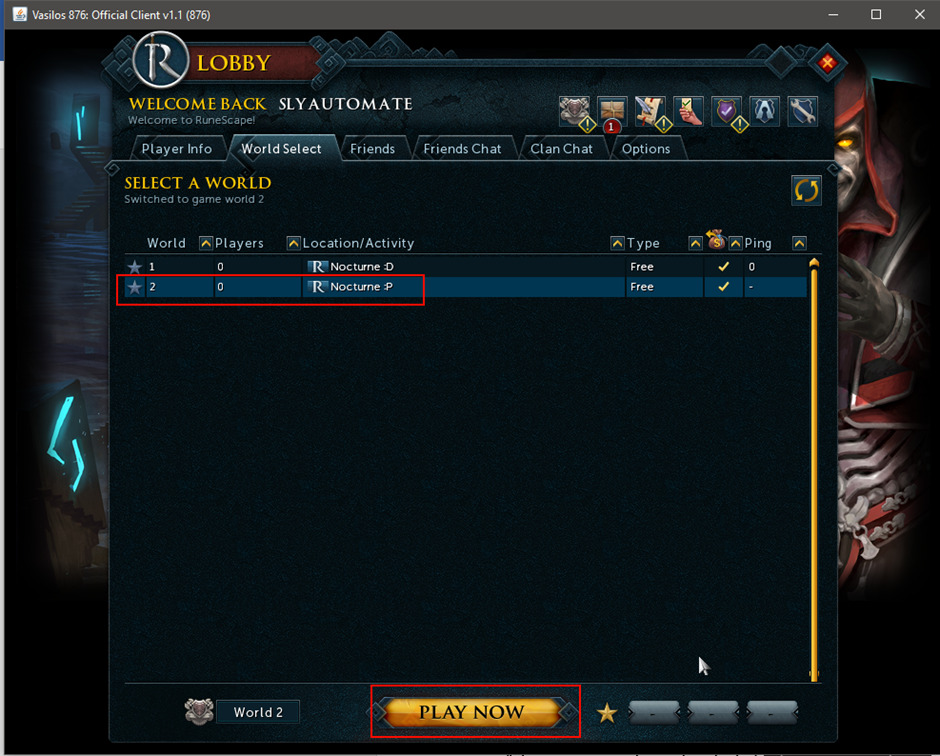
If this upgrade java version pops up press the escape key on your keyboard.
Congratualations! you now have a private server of runescape 3 running on you local pc. Happy gaming!
Dedicated Local Private Runescape Server
Need a mini pc to host the private runescape server?