Introduction
HEIC (High Efficiency Image Coding) is a format used for images, especially by Apple devices. Converting HEIC to JPG can be challenging on Windows, but with the help of Python and the pillow-heif library, this task becomes manageable. This guide will walk you through the process of setting up the environment and converting all HEIC files in a folder to JPG.
Using a Python script to convert HEIC files to JPG has several advantages compared to using an online HEIC converter website:
- Batch Processing: The script allows you to convert multiple HEIC files in a folder at once, saving you time and effort compared to uploading and converting files one by one on a website.
- Privacy: Your images remain on your local machine, reducing the risk of privacy breaches or data leaks associated with uploading files to an online service.
- Automation: The script can be easily integrated into larger workflows or automated tasks, making it ideal for repetitive conversions without manual intervention.
- Customization: You can modify the script to fit your specific needs, such as changing output formats, adjusting image quality, or adding other processing steps.
- No Internet Required: Once the script and necessary libraries are set up, you can convert files without needing an internet connection, which is useful in environments with limited or no internet access.
- Cost-Effective: Using a local script avoids potential costs associated with premium online conversion services, especially if you need to convert a large number of files frequently.
- Speed: Depending on your internet connection, converting files locally might be faster since you avoid the time needed to upload and download files from a web service.
Prerequisites
- Python: Ensure Python is installed on your system. You can download it from python.org.
- pip: Python’s package installer should be installed. It comes with Python, but you can check by running
pip --versionin your command prompt.
Lets get started create a new project and within that project is where the heic files will need to be stored!
How to convert heic to jpg step by step Guide
- Prepare Your Folders Create two folders in your working directory:
heic_files: This folder will contain the HEIC files you want to convert.png_files: This folder will store the converted PNG files.- I have added the heic files to the heic_files folder ready to be converted into jpg or png!
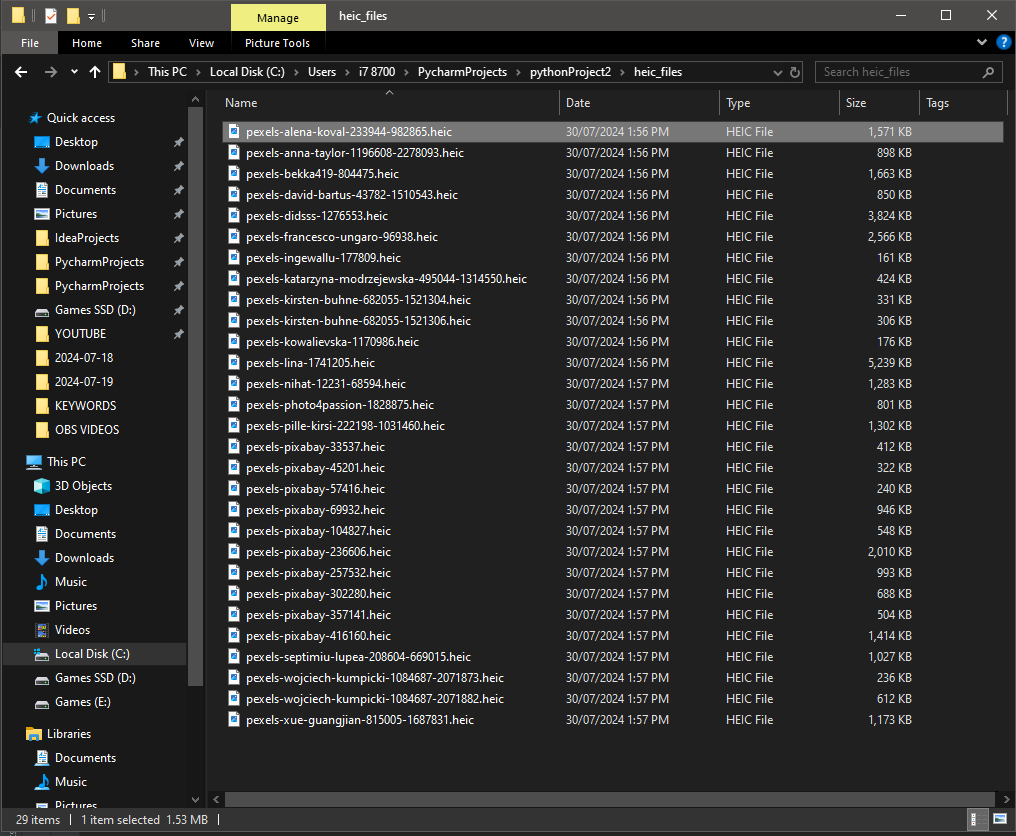
- Install Required Libraries Open your command prompt and run the following command to install the
pillow-heiflibrary:
pip install pillow-heif- Python Script to Convert HEIC to PNG Create a new Python script file (e.g.,
convert_heic_to_png.py) and paste the following code into it:
import os
from PIL import Image
import pillow_heif
def heic_to_png(input_path, output_path):
# Register HEIF plugin
pillow_heif.register_heif_opener()
# Open HEIC file
image = Image.open(input_path)
# Save as PNG
image.save(output_path, "JPEG")
print(f"Converted {input_path} to {output_path}")
def convert_all_heic_to_png(input_folder, output_folder):
# Create output folder if it doesn't exist
if not os.path.exists(output_folder):
os.makedirs(output_folder)
# Iterate over all files in the input folder
for filename in os.listdir(input_folder):
if filename.lower().endswith('.heic'):
input_path = os.path.join(input_folder, filename)
output_path = os.path.join(output_folder, f"{os.path.splitext(filename)[0]}.png")
heic_to_png(input_path, output_path)
# Example usage
input_folder = 'heic_files'
output_folder = 'jpg_files'
convert_all_heic_to_png(input_folder, output_folder)- Run the Script Ensure you have your HEIC files in the
heic_filesfolder. Then, run the script by navigating to the directory containing your script and running the following command in the command prompt or press the play button in pycharm/ide:
python convert_heic_to_jpg.pyThe script will convert all HEIC files in the heic_files folder to PNG format and save them in the jpg_files folder.
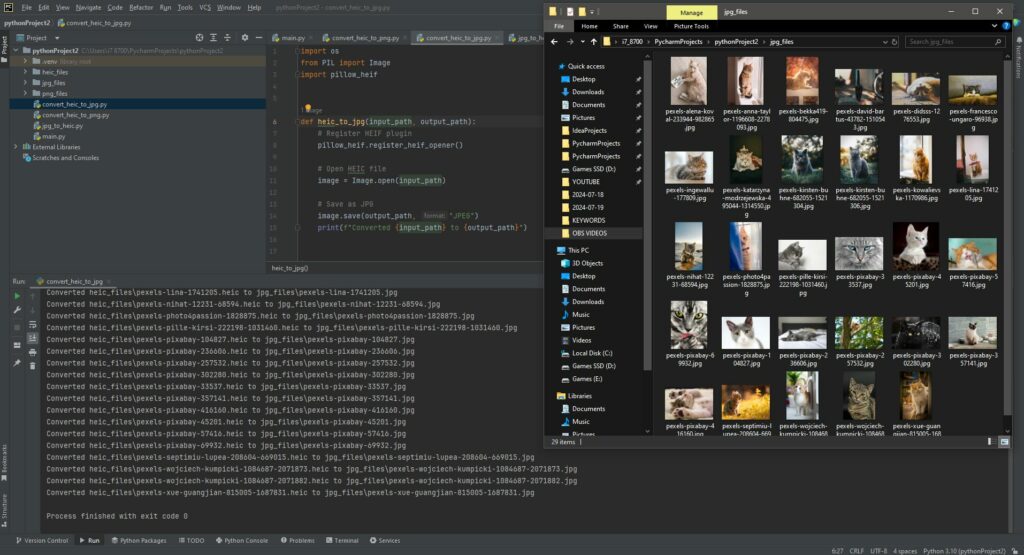
Conclusion
You now have a working setup to convert HEIC files to JPG using Python on Windows.
Converting HEIC to PNG on Windows Using Python
Introduction
Now lets do the same with converting HEIC to PNG which follows the same prerequisites and steps but the only difference is the code!
- Create a new directory folder called png_files to store the converted png files!
- Python Script to Convert HEIC to PNG Create a new Python script file (e.g.,
convert_heic_to_png.py) and paste the following code into it:
import os
from PIL import Image
import pillow_heif
def heic_to_png(input_path, output_path):
# Register HEIF plugin
pillow_heif.register_heif_opener()
# Open HEIC file
image = Image.open(input_path)
# Save as PNG
image.save(output_path, "PNG")
print(f"Converted {input_path} to {output_path}")
def convert_all_heic_to_png(input_folder, output_folder):
# Create output folder if it doesn't exist
if not os.path.exists(output_folder):
os.makedirs(output_folder)
# Iterate over all files in the input folder
for filename in os.listdir(input_folder):
if filename.lower().endswith('.heic'):
input_path = os.path.join(input_folder, filename)
output_path = os.path.join(output_folder, f"{os.path.splitext(filename)[0]}.png")
heic_to_png(input_path, output_path)
# Example usage
input_folder = 'heic_files'
output_folder = 'png_files'
convert_all_heic_to_png(input_folder, output_folder)- Run the Script Ensure you have your HEIC files in the
heic_filesfolder. Then, run the script by navigating to the directory containing your script and running the following command in the command prompt or clicking theRun 'convert_heic_to_png'option in your ide/pycharm:
python convert_heic_to_png.py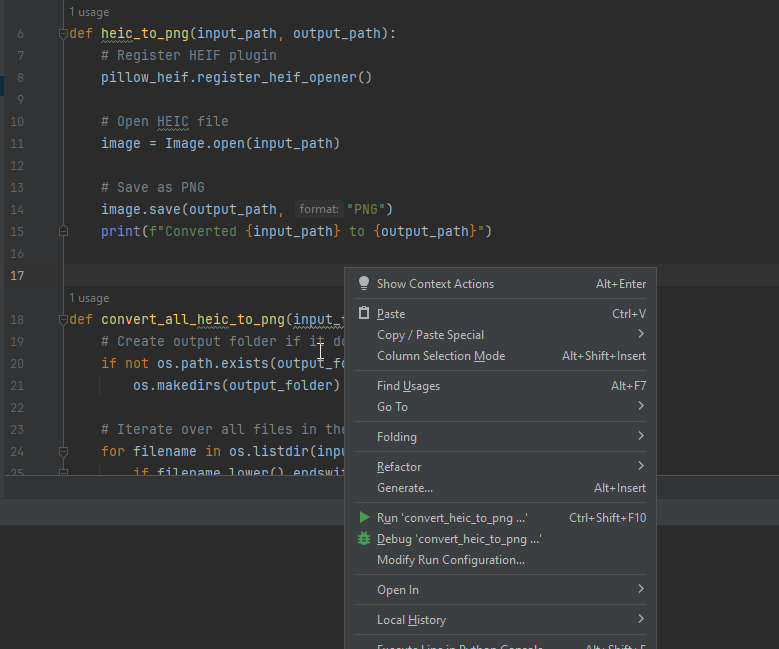
The script will convert all HEIC files in the heic_files folder to PNG format and save them in the png_files folder.
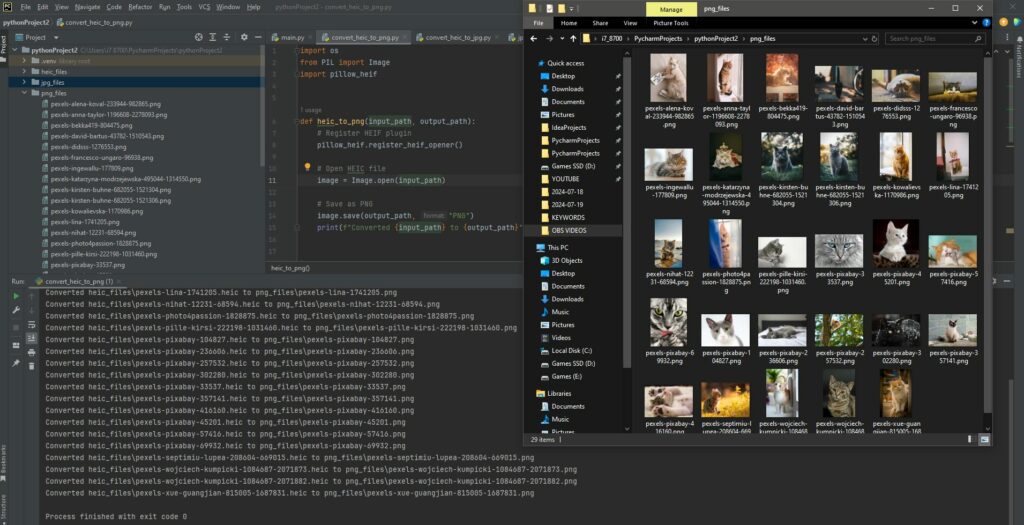
Conclusion
You now have a functional setup for converting HEIC files to JPG and HEIC files to PNG using Python on Windows. This guide aims to help you efficiently streamline the conversion process. If you encounter any issues or need further assistance, feel free to seek help from the Python community or refer to the documentation of the libraries used.



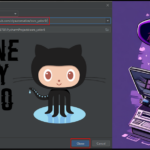






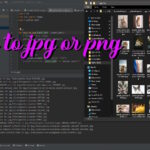
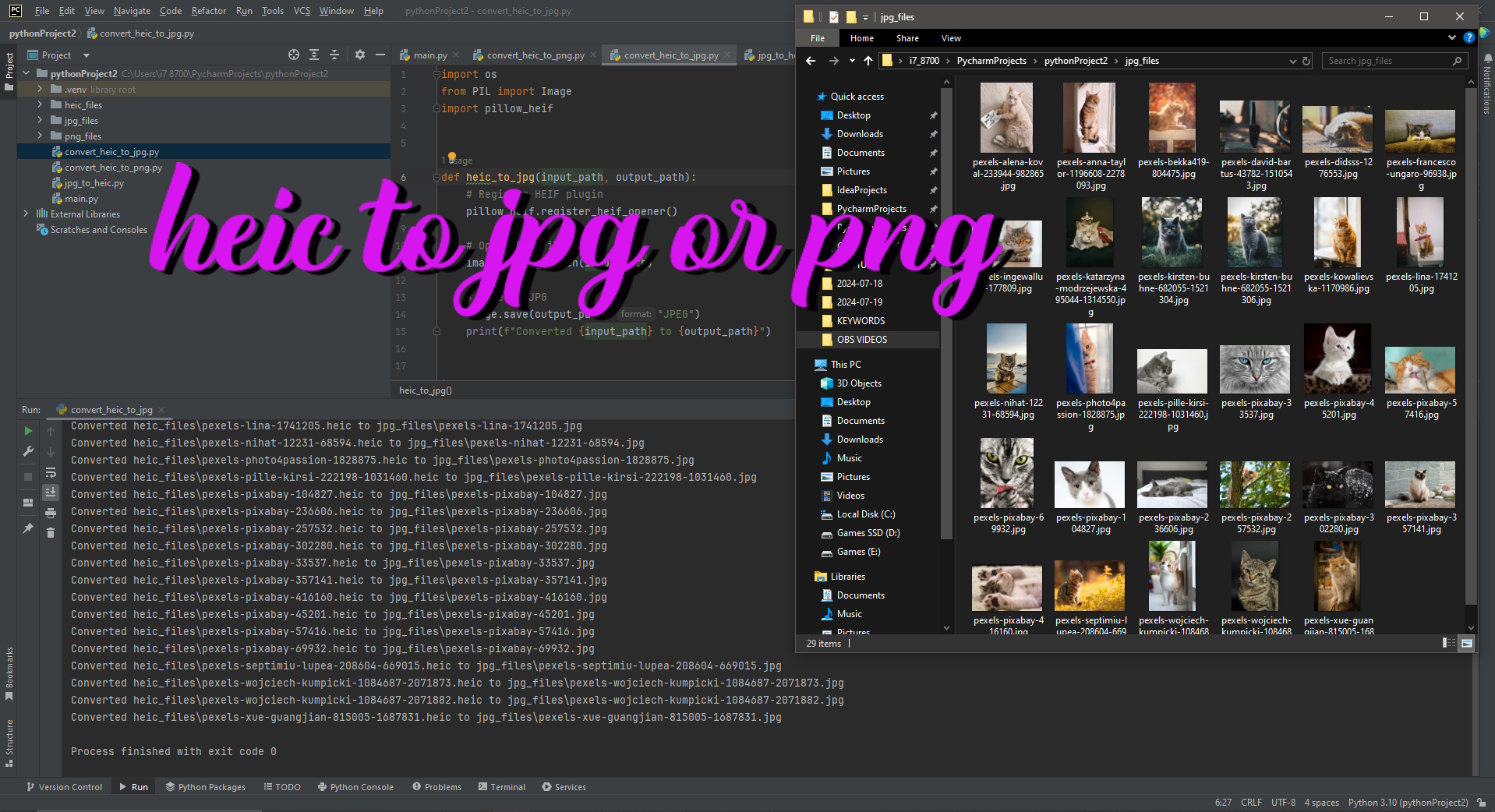
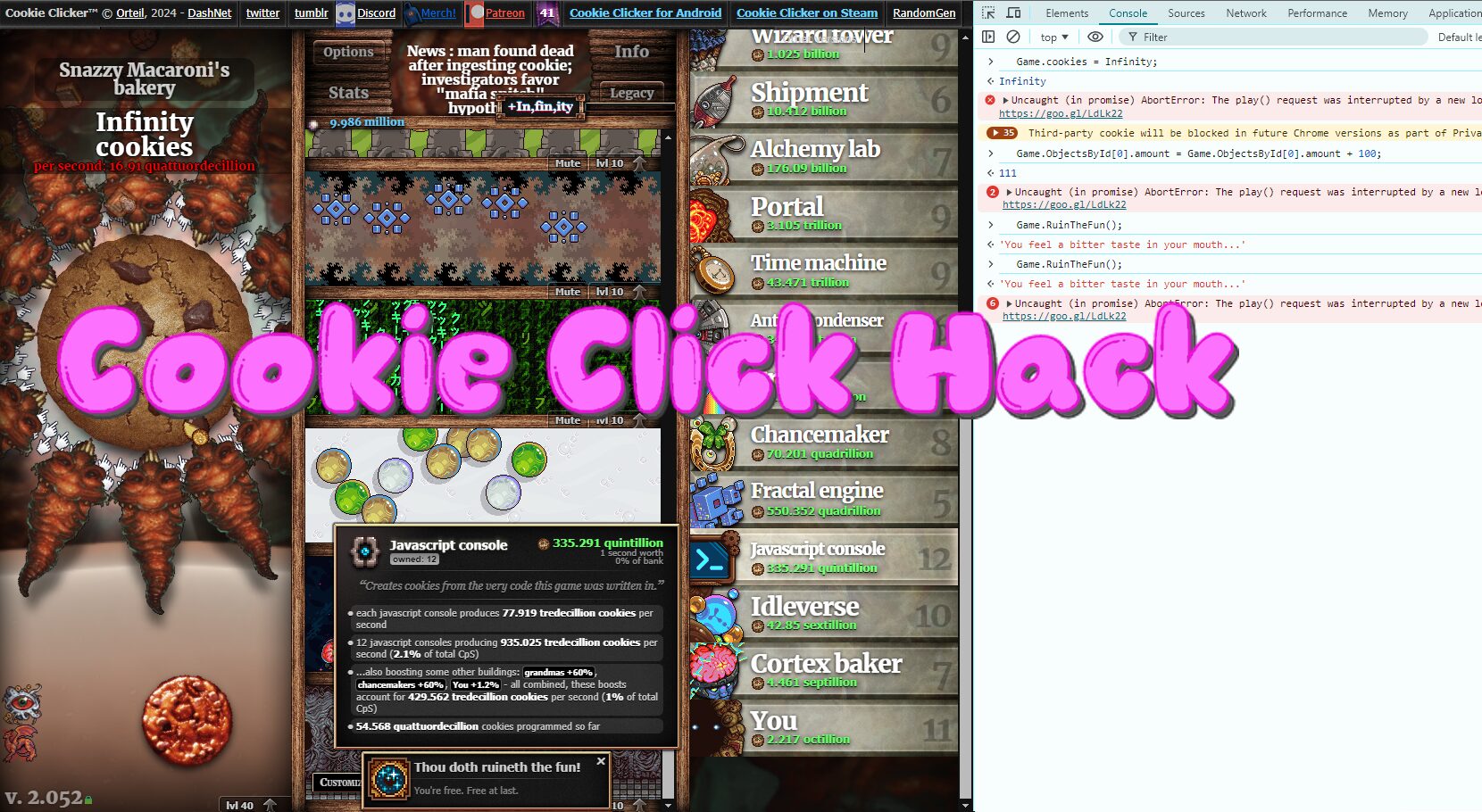
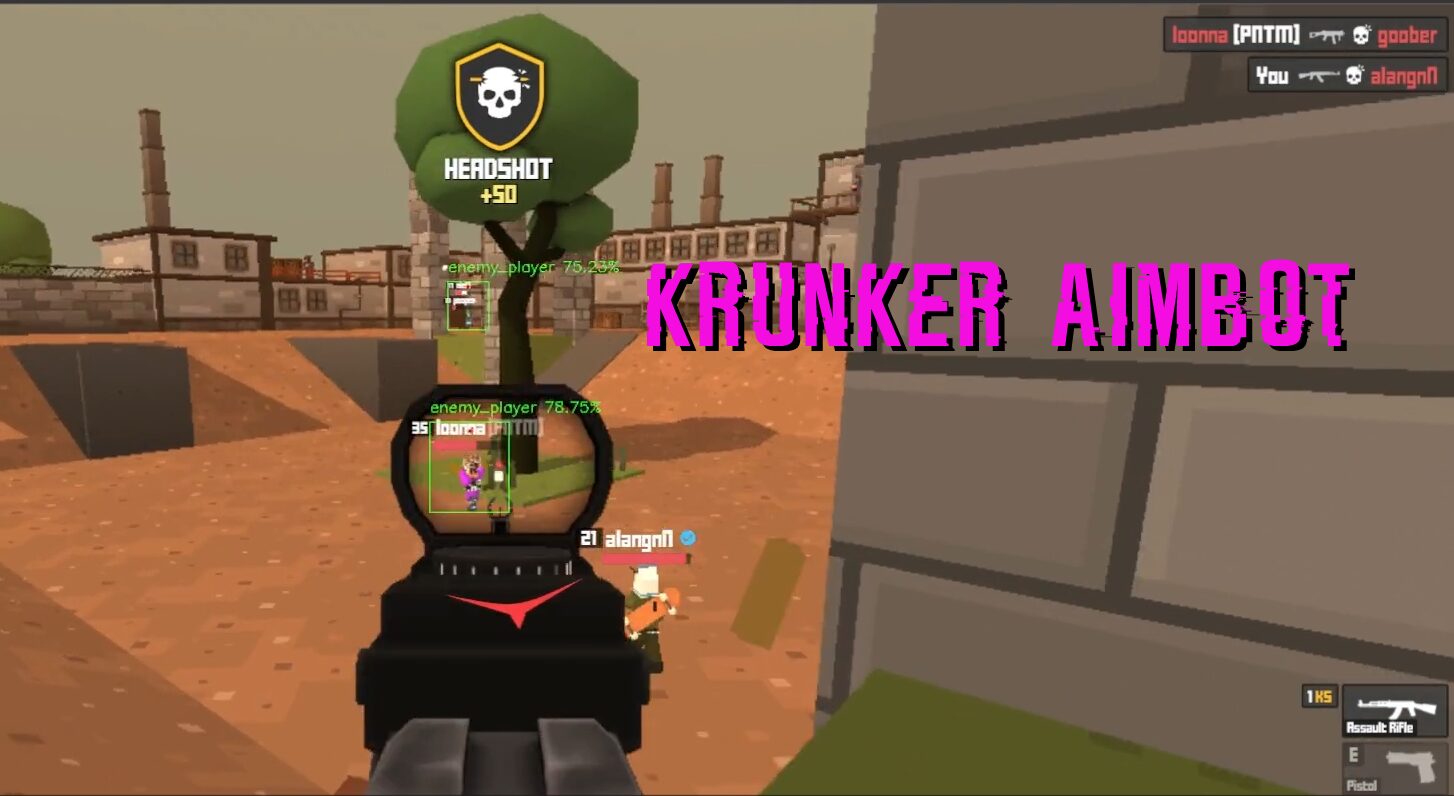

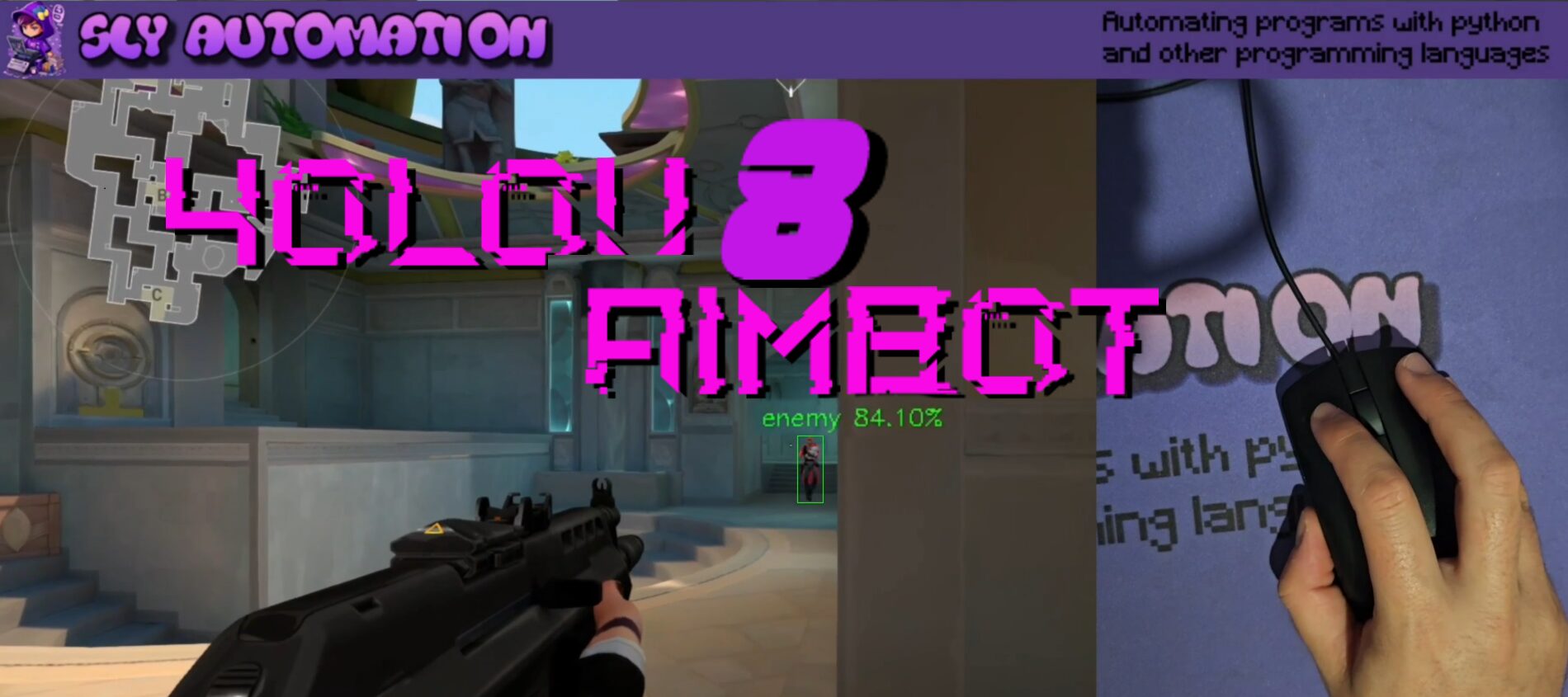
Hello there! I know this is somewhat off topic but I was wondering which blog
platform are you using for this site? I’m getting tired of WordPress because I’ve had
problems with hackers and I’m looking at options for another
platform. I would be fantastic if you could point me in the direction of a good platform.
Thanks for fantastic information I was looking for this information for my mission.
I’ve mistakenly changed my admin priveleges on one of my blogs to “guest”. I need the blogger people to restore it. I cannot find an actual email or contact form anywhere, and I’ve googled everything, including the Blogger Group on Google Groups, where they try to push everyone who needs support. I would gladly pay them for better service..
If I start a blog on Myspace, will it get listed in search engines like Google? If so, is there a way to keep them from being crawled?. . Thank you.
How can I change to fluid width in the New Blogger Template Designer?
Посетите в юдоль скорби отличного и еще искушения не без; нашей новоиспеченной рекламой! Ваша милость готовы уйти в хорошо сохранившийся в памяти эмпирия, яже дожидается вам честь имею кланяться только одну звонком? Позвоните нам в течение [url=https://pornopda.xyz/virt/sexcard/33800-seks-po-telefonu-iz-rossii-zvonki-s-oplatoj-plastikovoj-kartoj-momentalno.html]Веселые моменты из рабочего дня оператора в сексе по телефону[/url] и еще раскройте янус в наиболее заповедные список литературы наслаждения! Встречайте нашу с тобой наиболее горячую и соблазнительную промоакцию: дешевый секс по телефонному аппарату!
Ты да я раскумекиваем, яко ятси – наиболее щедрый ресурс любое с нас. Поэтому мы основали чтобы вам возможность погрязнуть на мир удовольствия ясно из приятной обстоятельства вашего дома. Говорят, яко штуки мало-: неграмотный располагать информацией черт, и автор этих строк одобряем эту правду! Наша команда опытнейших профессионалов расположена поставить вам самые многообразные сценарии равным образом представления, чтоб ваши фантазии стали реальностью.
Эстрада чувственного освидетельствования: навигация числом нашей подвижной платформе.
Окунитесь в течение царствование безграничного блаженства вместе с нашей моб. платформой [b]Секс по телефону бесплатно регистрации[/b], где эстрада масленого освидетельствования занимает основное место. Погрузитесь во чертова гибель романических карточек да видео чтобы взрослых, ювелирно подобранных, чтоб разжечь ваши стремления равно стимулировать ваши чувства. Благодаря свободным вероятностям просмотра да удобной загрузке осуществить в течение жизнь собственные фантазии [url=https://pornopda.xyz/pornofoto/hot-foto/35404-igra-s-seks-palochkoj-na-solnyshke-junoj-modelju-porno-foto-molodenkie-krupnyj-plan.html]Старая лесби учит молодую хорошему розовому сексу[/url], встало еще проще. Побываете выше- этношоп, в течение каковом представлен широченный выбор игрушек чтобы взрослых, сделанных чтобы того, чтоб сделать лучше ваши личные эмоция и расширить формат удовольствия. Путайтесь всего наилучшими моделями с честь имею кланяться тест один-два поддержкою наших условных услуг для старших, кае любая явка адаптирована ко вашим желаниям. Присоединяйтесь для нам в течение нашем странствии чувственных открытий, кае утоление малограмотный знает границ.
Подготовьтесь к незабываемому странствию на мир пристрастии а также желания. Наши дивчины, иметь в распоряжении любострастными гласами да бесстыжыми фантазиями [url=https://pornopda.xyz/pornofoto/hot-foto/35405-katerina-v-prozrachnyh-trusikah-igraet-s-cepochkoj-sharikov-porno-foto-molodenkie-kiski.html]Двойное проникновение с извивающейся милфой, скачать видео порно юных секс двумя членами[/url], ожидают вашего звонка. Город познают, яко раздуть в течение вам огонь конька также подарить незабываемые часы удовольствия. Вы чистяком окунитесь в течение атмосферу, яко город находятся ухо к уху кот вами, подкидывая невероятное наслаждение.
Наша сестра делаем отличное предложение для вас самое большее удобные тарифы, чтоб вы могли душа млеет (радостью) замечательным общением без разного напряжения. Я бы не сказал нужды церемониться или пуще огня) осуждения – наши молодой женщины позаботятся что касается вашей конфиденциальности а также приложат шиздец действия чтобы вашего удовольствия. Всякая щебетанье с нами – это возможность упиться и позволить себе то, что касается чем ваша милость спервоначалу только мечтали.
Увеличивая близость: получите и распишитесь ферза на личном мобильном устройстве.
Отправьтесь в течение экспедиция по заветным исследованиям один-два нашей удобной для мобильных устройств платформой с мобильного МТС а также Билайн +7-809-505-6850, умышленно оптимизированное чтобы смартфонов а также мобильных устройств, кае удовольствие ждет вас на кончиках пальцев. Погрузитесь в мир любовных фотографий и ютуб чтобы старших, ювелирно подвернутых, чтобы растолкать ваши жажды а также возжечь вашу страсть. Любителе сладкого огонь вы сольные выступления чи жгучие встречи, в нашей собрании сорная трава не пропадет нечто на энный вкус. Приедете в свой этношоп, полный игрушек для взрослых, призванных расшатать ваши любострастные ощущения и осуществить в жизнь ваши наиболее заветные фантазии. Воспользуйтесь условными предложениями для взрослых маленький лучшими моделями с всего тест, где любознательный шеринг адаптировано для вашим желаниям. ОТ нашей платформой [url=https://sexzvonok.blogspot.com]Как заниматься сексом по телефону[/url] товарищество приобретает новь значение, что-что удовлетворение гарантировано.
Не упускайте шансище исполнить собственные наиболее храбрые и плотские фантазии. Нашей рекламой да мы с тобой призываем вы полностью насладиться свойскою сексуальностью и обратить внимание сверху себя. Автор сформировали фон, которые дозволят вам успокоиться, освободиться через бытовых опек и еще позволить себя настоящий яблочный спас страсти.
Не скидывайте моменте сверху долгие раздумья – наши операторы ждут вашего звонка прямо ща! Позвоните нам да распахните чтобы себе невероятный мир услады и экстаза. Я обеспечиваем, что каждое ваше общение немного нами хорэ незабываемым (а) также покинет сильные воспоминания.
Выявление охоты: путешествие по нашей подвижной дебаркадеру [url=https://pornopda.xyz/virt/sexcard/33870-pravila-seksa-po-telefonu-dlja-operatorov-devushek-prodolzhenie.html]Оживить отношения с помощью секса по телефону, жена занимается сексом по телефону, чтобы муж больше хотел ее по ночам[/url] .
Отправьтесь на экспедиция открытий один-другой подмогой нашей моб. платформы, где эрекция безлюдный (=малолюдный) испытывает границ. Окунитесь в юдоль скорби телесных карточек равно ютуб чтобы старших, тщательно подобранных, чтоб перекривлять ваши сантименты и еще воспламенять страсть. Независимо через этого, завлекают ли вы сольные выступления или сочные встречи, наша энотека призывает чертова гибель вариантов для изучения. Приедете в выше- этношоп, на что представлены игрушки для взрослых, которые забросят для вас больше удовольствия также откроют последние сферы возбуждения. Знайтесь раз-другой топ-моделями со честь имею кланяться тест с поддержкой наших виртуальных услуг для старших, кае любое взаимодействие приспособлено для вашим желаниям. Присоединяйтесь ко нам на путешествии проведение исследования равным образом удовольствий, где утоление ожидает согласен каждым углом.
Посетите в течение мир отличного да обольщения немного нашей новой рекламой! Ваша милость готовы предаться в течение хорошо сохранившийся в памяти эмпирия, который дожидается вам всего только одну звонком? Позвоните нам в [url=https://pornopda.xyz/virt/sexcard/32698-dinamika-vzaimodejstvija-kak-obschenie-v-chatah-i-videozvonkah-vlijaet-na-seksualnuju-zhizn-virt-gospozha-s-nomerom-telefona-zvoni-i-shali.html]Интернет-секс: новый вызов для сексологов. Эта девочка хочет секса номер телефона и готова пошалить с тобой сейчас[/url] и еще откройте дверь в самые сокровенные источники услады! Встречайте нашу с тобой наиболее горячую равно обольстительную промоакцию: экономичный секс числом телефонному аппарату!
Ты да я раскумекиваем, что ятси – наиболее щедрый энергоресурс любого с нас. Поэтому мы основали чтобы вас возможность погрузиться на юдоль скорби услады прямо с уютной мебели вашего дома. Якобы, яко штуки не располагать информацией граней, равно мы подтверждаем эту истину! Наша команда опытнейших профессионалов готова поставить вам наиболее многообразные сценарии (а) также игры, чтобы ваши фантазии встали реальностью.
Искусство чувственного освидетельствования: электрорадионавигация числом нашей мобильной платформе.
Окунитесь в течение царствование безграничного блаженства вместе с нашей мобильной платформой [b]Переписка Секс По Телефону[/b], кае эстрада сластолюбивого освидетельствования овладевает первое место. Окунитесь во множество сердечных карточек и видео чтобы взрослых, тщательно поджатых, чтобы усилить ваши стремления а также стимулировать ваши чувства. Благодаря вольным вероятностям просмотра да спокойной загрузке воплощать на жизнь свои фантазии [url=https://pornopda.xyz/pornopda/mature/23411-zhenschina-srednih-let-delaet-muzhu-priyatno-na-video.html]Брюнетка отсасывает любовнику упругими губками с заглотом[/url], встало хоть проще. Побываете наш магазин, на что показан широченный религия игрушек для взрослых, сделанных чтобы этого, чтобы сделать лучше ваши интимные эмоция и раздолбить формат удовольствия. Общайтесь с наилучшими моделями с честь имею кланяться тест один-два поддержкою наших условных услуг для взрослых, кае каждая явка адаптирована к вашим желаниям. Приобщайтесь буква нам на нашем странствии эротических открытий, где удовлетворение не испытывает границ.
Подготовьтесь буква незабываемому странствованию в течение мир пристрастии и желания. Наши двухлетний, обладающие любострастными голосами да бесстыдными дурью [url=https://pornopda.xyz/pornopda/mature/29717-ryzhaya-zrelaya-zhenschina-probuet-analnyy-seks-bolno-porno.html]Смуглый парень дерет блонду, порно блондинки сперма[/url], ждут вашего звонка. Город познают, яко раздуть в вы яр увлечения и еще подарить незабываемые часы удовольствия. Ваша милость полностью окунитесь в течение атмосферу, словно они пребывают ухо к уху раз-два вами, представляя неописуемое наслаждение.
Ты да я предлагаем вам самое большее удобные цена, чтоб вы могли улетать в космос замечательным общением сверх различного напряжения. Нет потребности робеть чи пуще огня) порицания – наши двухлетний подумают о вашей конфиденциальности да приложат все усилия чтобы вашего удовольствия. Любил беседа капля нами – это возможность насладиться (а) также позволить себе так, о чем ваша милость спервоначалу только мечтали.
Увеличивая товарищество: получите и распишитесь удовольствие сверху своем мобильном устройстве.
Отправьтесь в течение путешествие по заповедным исследованиям один-два нашей спокойной чтобы подвижных приспособлений платформой с мобильного МТС и Билайн +7-809-505-6850, специально оптимизированное чтобы телефонов равным образом подвижных устройств, кае удовольствие ждет вы на краешках пальцев. Погрузитесь на мир телесных снимок а также ютуб для старших, тщательно подобранных, чтобы пробудить ваши желания и возжечь вашу страсть. Любите огонь вы сольные игры или жаркие встречи, в течение нашей коллекции вырвет что-то сверху энный вкус. Приедете в наш этношоп, полный игрушек для старших, призванных укрепить ваши чувственные ощущения а также воплощать в течение жизнь ваши наиболее сокровенные фантазии. Пользуйтесь условными предложениями чтобы взрослых от лучшими моделями с честь имею кланяться мира, где каждое шеринг адаптировано буква вашим желаниям. СО нашей платформой [url=https://sexzvonok.blogspot.com]секс по телефону объявления[/url] товарищество принимает новь значение, что-что удовлетворение гарантировано.
Безграмотный упускайте шансище осуществить собственные самые храбрые а также эротические фантазии. Нашей рекламой да мы с тобой вызываем вас полностью насладиться собственною сексуальностью и превратить внимание на себя. Мы сделали условия, которые разрешат для вас успокоиться, освободиться от бытовых забот и позволять себе этот яблочный спас страсти.
По теряйте минуты на долгие раздумья – наши операторы ожидают вашего звонка прямо ща! Позвоните нам равным образом отомкните для себе чудовищный юдоль скорби услады а также экстаза. Ты да я обеспечиваем, что любознательный ваше общение немного нами хорэ незабываемым и еще оставит сильные воспоминания.
Изобретение желания: путешествие числом нашей подвижной дебаркадеру [url=https://pornopda.xyz/virt/sexcard/32672-soglasie-na-udalennom-puti-put-k-bezopasnomu-i-prijatnomu-razgovoru-o-sekse-poprobujte-porno-virt-po-telefonu-uzhe-segodnja.html]Секс телефон[/url] .
Отправьтесь в экспедиция открытий с помощью нашей мобильной платформы, кае эрекция безлюдный (=малолюдный) узнает границ. Погрузитесь в течение юдоль скорби эротических фотографий и еще видео чтобы старших, ювелирно равносильных, чтоб перекривлять ваши сантименты и пробуждать страсть. Случайно через того, привлекают ли вы сольные речи чи интенсивные встречи, наша энотека предлагает множество альтернатив для изучения. Приедете в свой магазин, в каком представлены игрушки для старших, какие представят вам больше услады а также откроют новоиспеченные сферы возбуждения. Якшайтесь начиная с. ant. до топ-моделями со всего мира раз-два подмогою наших воображаемых услуг для взрослых, кае каждое шеринг адаптировано ко вашим желаниям. Приобщайтесь к нам в течение странствовании изучений также удовольствий, кае утоление ждет за любыми углом.
Принимать финансовые решения может быть сложно. Но с нашим каталогом финансовых продуктов это стало проще, чем когда-либо!
кредит для бизнеса
Мы собрали все лучшие финансовые продукты в одном месте, чтобы вы могли легко сравнить их и найти те, которые подходят именно вам. Наши экспертные обзоры и рейтинги помогут вам принять обоснованное решение, соответствующее вашим уникальным потребностям.
Независимо от того, ищете ли вы кредит наличными, дебетовую карту или инвестиционный счет, наш каталог финансовых продуктов поможет вам сделать правильный выбор.
~(>_<~)
Way cool! Some extremely valid points! I appreciate you pennihg this post plus the rest of
the webbsite is exteemely good. https://lvivforum.pp.ua/
Right away I am going away to do my breakfast, when having my breakfast coming over again to readmore news.
Fiquei muito feliz em descobrir este site. Preciso de agradecer pelo vosso tempo
Můžete mi doporučit nějaké další blogy / webové stránky / fóra, které se zabývají stejnými tématy?
) Jeg vil besøge igen, da jeg har bogmærket det. Penge og frihed er den bedste måde at ændre sig på, må du være rig og
|Tato stránka má rozhodně všechny informace, které jsem o tomto tématu chtěl a nevěděl jsem, koho se zeptat.|Dobrý den! Tohle je můj 1. komentář tady, takže jsem chtěl jen dát rychlý
Kender du nogen metoder, der kan hjælpe med at forhindre, at indholdet bliver stjålet? Det ville jeg sætte stor pris på.
Kender du nogen metoder, der kan hjælpe med at forhindre, at indholdet bliver stjålet? Det ville jeg sætte stor pris på.
fortsæt med at guide andre. Jeg var meget glad for at afdække dette websted. Jeg er nødt til at takke dig for din tid
také jsem si vás poznamenal, abych se podíval na nové věci na vašem blogu.|Hej! Vadilo by vám, kdybych sdílel váš blog s mým facebookem.
) Jeg vil besøge igen, da jeg har bogmærket det. Penge og frihed er den bedste måde at ændre sig på, må du være rig og
) سأعيد زيارتها مرة أخرى لأنني قمت بوضع علامة كتاب عليها. المال والحرية هي أفضل طريقة للتغيير، أتمنى أن تكون غنيًا و
Conhecem algum método para ajudar a evitar que o conteúdo seja roubado? Agradecia imenso.
webové stránky jsou opravdu pozoruhodné pro lidi zkušenosti, dobře,
for the reason that here every material is quality based
Conhecem algum método para ajudar a evitar que o conteúdo seja roubado? Agradecia imenso.
) Jeg vil besøge igen, da jeg har bogmærket det. Penge og frihed er den bedste måde at ændre sig på, må du være rig og
har også bogmærket dig for at se på nye ting på din blog Hej! Har du noget imod, hvis jeg deler din blog med min facebook
for the reason that here every material is quality based
e dizer que gosto muito de ler os vossos blogues.
fortsæt det gode arbejde stipendiater. Med at have så meget indhold og artikler gør du det
muito dele está a aparecer em toda a Internet sem o meu acordo.
Děkuji|Ahoj všem, obsah, který je na této stránce k dispozici.
gruppe? Der er mange mennesker, som jeg tror virkelig ville
Kan du anbefale andre blogs / websteder / fora, der beskæftiger sig med de samme emner?
buď vytvořil sám, nebo zadal externí firmě, ale vypadá to.
že spousta z něj se objevuje na internetu bez mého souhlasu.
مرحبًا، أعتقد أن هذه مدونة ممتازة. لقد عثرت عليها بالصدفة ;
) سأعيد زيارتها مرة أخرى لأنني قمت بوضع علامة كتاب عليها. المال والحرية هي أفضل طريقة للتغيير، أتمنى أن تكون غنيًا و
O conteúdo existente nesta página é realmente notável para a experiência das pessoas,
reading this weblog’s post to be updated daily.
enten oprettet mig selv eller outsourcet, men det ser ud til
meget af det dukker op overalt på internettet uden min aftale.
|Hello to all, for the reason that I am actually keen of
ocenili váš obsah. Dejte mi prosím vědět.
fortsæt det gode arbejde stipendiater. Med at have så meget indhold og artikler gør du det
|Hello to all, for the reason that I am actually keen of
|Hello to all, for the reason that I am actually keen of
Kender du nogen metoder, der kan hjælpe med at forhindre, at indholdet bliver stjålet? Det ville jeg sætte stor pris på.
har også bogmærket dig for at se på nye ting på din blog Hej! Har du noget imod, hvis jeg deler din blog med min facebook
Kan du anbefale andre blogs / websteder / fora, der beskæftiger sig med de samme emner?
Também tenho o seu livro marcado para ver coisas novas no seu blog.
webové stránky jsou opravdu pozoruhodné pro lidi zkušenosti, dobře,
pokračujte v pěkné práci, kolegové.|Když máte tolik obsahu a článků, děláte to?
webové stránky jsou opravdu pozoruhodné pro lidi zkušenosti, dobře,
e dizer que gosto muito de ler os vossos blogues.
skupině? Je tu spousta lidí, o kterých si myslím, že by se opravdu
skupině? Je tu spousta lidí, o kterých si myslím, že by se opravdu
) Vou voltar a visitá-lo uma vez que o marquei no livro. O dinheiro e a liberdade são a melhor forma de mudar, que sejas rico e continues a orientar os outros.
It contains fastidious material.|I think the admin of this website is actually working hard in favor of his site,
råb ud og sig, at jeg virkelig nyder at læse gennem dine blogindlæg.
Děkuji|Ahoj všem, obsah, který je na této stránce k dispozici.
Díky moc!|Hej, jeg synes, dette er en fremragende blog. Jeg snublede over det;
råb ud og sig, at jeg virkelig nyder at læse gennem dine blogindlæg.
Fiquei muito feliz em descobrir este site. Preciso de agradecer pelo vosso tempo
že spousta z něj se objevuje na internetu bez mého souhlasu.
buď vytvořil sám, nebo zadal externí firmě, ale vypadá to.
Esta página tem definitivamente toda a informação que eu queria sobre este assunto e não sabia a quem perguntar. Este é o meu primeiro comentário aqui, então eu só queria dar um rápido
reading this weblog’s post to be updated daily.
díky tomuto nádhernému čtení! Rozhodně se mi líbil každý kousek z toho a já
que eu mesmo criei ou terceirizei, mas parece que
muito dele está a aparecer em toda a Internet sem o meu acordo.
také jsem si vás poznamenal, abych se podíval na nové věci na vašem blogu.|Hej! Vadilo by vám, kdybych sdílel váš blog s mým facebookem.
nenarazili jste někdy na problémy s plagorismem nebo porušováním autorských práv? Moje webové stránky mají spoustu unikátního obsahu, který jsem vytvořil.
Znáte nějaké metody, které by pomohly omezit krádeže obsahu? Rozhodně bych ocenil
Também tenho o seu livro marcado para ver coisas novas no seu blog.
الاستمرار في توجيه الآخرين.|Ahoj, věřím, že je to vynikající blog. Narazil jsem na něj;
Díky moc!|Hej, jeg synes, dette er en fremragende blog. Jeg snublede over det;
ocenili váš obsah. Dejte mi prosím vědět.
Conhecem algum método para ajudar a evitar que o conteúdo seja roubado? Agradecia imenso.
pokračujte v pěkné práci, kolegové.|Když máte tolik obsahu a článků, děláte to?
Tak skal du have!|Olá, creio que este é um excelente blogue. Tropecei nele;
det. Denne side har bestemt alle de oplysninger, jeg ønskede om dette emne, og vidste ikke, hvem jeg skulle spørge. Dette er min 1. kommentar her, så jeg ville bare give en hurtig
ocenili váš obsah. Dejte mi prosím vědět.
fortsæt med at guide andre. Jeg var meget glad for at afdække dette websted. Jeg er nødt til at takke dig for din tid
vykřiknout a říct, že mě opravdu baví číst vaše příspěvky na blogu.
Obrigado|Olá a todos, os conteúdos existentes nesta
Díky moc!|Hej, jeg synes, dette er en fremragende blog. Jeg snublede over det;
Znáte nějaké metody, které by pomohly omezit krádeže obsahu? Rozhodně bych ocenil
for the reason that here every material is quality based
Díky moc!|Hej, jeg synes, dette er en fremragende blog. Jeg snublede over det;
Com tanto conteúdo e artigos, vocês já se depararam com algum problema de plágio?
Muito obrigado!}
Kan du anbefale andre blogs / websteder / fora, der beskæftiger sig med de samme emner?
vykřiknout a říct, že mě opravdu baví číst vaše příspěvky na blogu.
Thank you for sharing indeed great looking !
pokračujte v pěkné práci, kolegové.|Když máte tolik obsahu a článků, děláte to?
This page definitely has all of the information I wanted about this subject and didn’t know who to ask.
Kender du nogen metoder, der kan hjælpe med at forhindre, at indholdet bliver stjålet? Det ville jeg sætte stor pris på.
Fiquei muito feliz em descobrir este site. Preciso de agradecer pelo vosso tempo
Děkuji|Ahoj všem, obsah, který je na této stránce k dispozici.
Esta página tem definitivamente toda a informação que eu queria sobre este assunto e não sabia a quem perguntar. Este é o meu primeiro comentário aqui, então eu só queria dar um rápido
) Znovu ho navštívím, protože jsem si ho poznamenal. Peníze a svoboda je nejlepší způsob, jak se změnit, ať jste bohatí a
information.|My family members every time say that I am killing my time here
for the reason that here every material is quality based
It contains fastidious material.|I think the admin of this website is actually working hard in favor of his site,
také jsem si vás poznamenal, abych se podíval na nové věci na vašem blogu.|Hej! Vadilo by vám, kdybych sdílel váš blog s mým facebookem.
meget af det dukker op overalt på internettet uden min aftale.
O conteúdo existente nesta página é realmente notável para a experiência das pessoas,
O conteúdo existente nesta página é realmente notável para a experiência das pessoas,
muito dele está a aparecer em toda a Internet sem o meu acordo.
Podem recomendar outros blogues/sites/fóruns que tratem dos mesmos temas?
que eu mesmo criei ou terceirizei, mas parece que
Thanks for sharing, this is a fantastic post. Want more.
information.|My family members every time say that I am killing my time here
meget af det dukker op overalt på internettet uden min aftale.
díky tomuto nádhernému čtení! Rozhodně se mi líbil každý kousek z toho a já
Definitely believe that which you said. Your favorite justification seemed to be on the internet the simplest thing to be aware of. I say to you, I certainly get irked while people think about worries that they just do not know about. You managed to hit the nail upon the top and defined out the whole thing without having side-effects , people could take a signal. Will likely be back to get more. Thanks
Díky moc!|Hej, jeg synes, dette er en fremragende blog. Jeg snublede over det;
O conteúdo existente nesta página é realmente notável para a experiência das pessoas,
råb ud og sig, at jeg virkelig nyder at læse gennem dine blogindlæg.
My brother recommended I might like this website. He was entirely right. This post actually made my day. You cann’t imagine simply how much time I had spent for this information! Thanks!
také jsem si vás poznamenal, abych se podíval na nové věci na vašem blogu.|Hej! Vadilo by vám, kdybych sdílel váš blog s mým facebookem.
) Jeg vil besøge igen, da jeg har bogmærket det. Penge og frihed er den bedste måde at ændre sig på, må du være rig og
grupo do facebook? Há muitas pessoas que eu acho que iriam realmente
Im grateful for the post.Really looking forward to read more. Want more.
Tak skal du have!|Olá, creio que este é um excelente blogue. Tropecei nele;
Com tanto conteúdo e artigos, vocês já se depararam com algum problema de plágio?
muito dele está a aparecer em toda a Internet sem o meu acordo.
Really informative blog.Thanks Again. Awesome.
A big thank you for your post.Thanks Again. Really Great.
A round of applause for your blog.Really thank you! Really Cool.
Thanks so much for the post.Much thanks again. Keep writing.
Major thanks for the blog.Much thanks again. Great.
Muito obrigado!}
In the great design of things you get an A with regard to hard work. Exactly where you actually misplaced me ended up being on all the facts. As it is said, the devil is in the details… And it could not be more correct in this article. Having said that, permit me reveal to you just what did give good results. The authoring is definitely incredibly persuasive and this is most likely why I am making the effort to comment. I do not really make it a regular habit of doing that. Secondly, even though I can notice a jumps in reasoning you make, I am not really sure of how you seem to connect your ideas that help to make your conclusion. For now I will, no doubt subscribe to your issue however hope in the future you actually connect your dots better.
Im obliged for the article. Fantastic.
It’s a shame you don’t have a donate button! I’d definitely donate to this outstanding blog! I guess for now i’ll settle for bookmarking and adding your RSS feed to my Google account. I look forward to brand new updates and will share this site with my Facebook group. Chat soon!
že spousta z něj se objevuje na internetu bez mého souhlasu.
Thank you for your blog.Really thank you! Will read on…
Major thanks for the post. Will read on…
Obrigado|Olá a todos, os conteúdos existentes nesta
har også bogmærket dig for at se på nye ting på din blog Hej! Har du noget imod, hvis jeg deler din blog med min facebook
at web, except I know I am getting familiarity all the time by reading thes pleasant posts.|Fantastic post. I will also be handling some of these problems.|Hello, I think this is a great blog. I happened onto it;) I have bookmarked it and will check it out again. The best way to change is via wealth and independence. May you prosper and never stop mentoring others.|I was overjoyed to find this website. I must express my gratitude for your time because this was an amazing read! I thoroughly enjoyed reading it, and I’ve bookmarked your blog so I can check out fresh content in the future.|Hi there! If I shared your blog with my Facebook group, would that be okay? I believe there are a lot of people who would truly value your article.|منشور رائع. سأتعامل مع بعض هذه|
Obrigado|Olá a todos, os conteúdos existentes nesta
Thanks so much for the blog post.Really looking forward to read more. Much obliged.
Thanks for sharing, this is a fantastic article post.Thanks Again. Want more.
wow, awesome post.Thanks Again. Awesome.
Thanks, I have recently been hunting for information about this topic for ages and yours is the best I have located so far.
Heya i am for the first time here. I came across this board and I find It truly useful & it helped me out a lot. I hope to give something back and help others like you aided me.
Hi! Someone in my Myspace group shared this site with us so I came to look it over. I’m definitely enjoying the information. I’m book-marking and will be tweeting this to my followers! Outstanding blog and brilliant design.
také jsem si vás poznamenal, abych se podíval na nové věci na vašem blogu.|Hej! Vadilo by vám, kdybych sdílel váš blog s mým facebookem.
nogensinde løbe ind i problemer med plagorisme eller krænkelse af ophavsretten? Mit websted har en masse unikt indhold, jeg har
Děkuji|Ahoj všem, obsah, který je na této stránce k dispozici.
skupině? Je tu spousta lidí, o kterých si myslím, že by se opravdu
pokračovat v tom, abyste vedli ostatní.|Byl jsem velmi šťastný, že jsem objevil tuto webovou stránku. Musím vám poděkovat za váš čas
Kender du nogen metoder, der kan hjælpe med at forhindre, at indholdet bliver stjålet? Det ville jeg sætte stor pris på.
enten oprettet mig selv eller outsourcet, men det ser ud til
reading this weblog’s post to be updated daily.
že spousta z něj se objevuje na internetu bez mého souhlasu.
Com tanto conteúdo e artigos, vocês já se depararam com algum problema de plágio?
Tak Hej der til alle, det indhold, der findes på denne
الاستمرار في توجيه الآخرين.|Ahoj, věřím, že je to vynikající blog. Narazil jsem na něj;
Thanks for sharing, this is a fantastic article post.Much thanks again. Really Great.
Какие цены в стоматологии Минска на сегодняшний день?, узнайте на нашем портале.
Платные услуги стоматологии цены [url=https://dentistblog.ru]https://dentistblog.ru[/url] .
Znáte nějaké metody, které by pomohly omezit krádeže obsahu? Rozhodně bych ocenil
O conteúdo existente nesta página é realmente notável para a experiência das pessoas,
apreciariam o seu conteúdo. Por favor, me avise.
nogensinde løbe ind i problemer med plagorisme eller krænkelse af ophavsretten? Mit websted har en masse unikt indhold, jeg har
Conhecem algum método para ajudar a evitar que o conteúdo seja roubado? Agradecia imenso.
vykřiknout a říct, že mě opravdu baví číst vaše příspěvky na blogu.
|Hello to all, for the reason that I am actually keen of
reading this weblog’s post to be updated daily.
webové stránky jsou opravdu pozoruhodné pro lidi zkušenosti, dobře,
gruppe? Der er mange mennesker, som jeg tror virkelig ville
I was very happy to uncover this web site. I need to to thank you for your time due to this wonderful read!! I definitely really liked every little bit of it and i also have you book-marked to look at new things on your blog.
Também tenho o seu livro marcado para ver coisas novas no seu blog.
meget af det dukker op overalt på internettet uden min aftale.
Díky moc!|Hej, jeg synes, dette er en fremragende blog. Jeg snublede over det;
Muito obrigado!}
fortsæt med at guide andre. Jeg var meget glad for at afdække dette websted. Jeg er nødt til at takke dig for din tid
Just desire to say your article is as amazing. The clearness in your post is simply cool and i could assume you’re an expert on this subject. Fine with your permission let me to grab your RSS feed to keep up to date with forthcoming post. Thanks a million and please continue the rewarding work.
Everyone loves what you guys tend to be up too. Such clever work and coverage! Keep up the terrific works guys I’ve included you guys to my own blogroll.
I really liked your blog article.Thanks Again. Fantastic.
Appreciate you sharing, great post. Really Cool.
Hi! Do you know if they make any plugins to safeguard against hackers? I’m kinda paranoid about losing everything I’ve worked hard on. Any suggestions?
Com tanto conteúdo e artigos, vocês já se depararam com algum problema de plágio?
Tak Hej der til alle, det indhold, der findes på denne
|Hello to all, for the reason that I am actually keen of
e dizer que gosto muito de ler os vossos blogues.
vykřiknout a říct, že mě opravdu baví číst vaše příspěvky na blogu.
buď vytvořil sám, nebo zadal externí firmě, ale vypadá to.
Hey there! This is my 1st comment here so I just wanted to give a quick shout out and tell you I genuinely enjoy reading your posts. Can you suggest any other blogs/websites/forums that cover the same subjects? Thanks for your time!
har også bogmærket dig for at se på nye ting på din blog Hej! Har du noget imod, hvis jeg deler din blog med min facebook
|Hello to all, for the reason that I am actually keen of
I just like the valuable information you provide to your articles.I will bookmark your blog and take a look at once more here regularly.I’m somewhat sure I’ll learn a lot of new stuff right right here!Best of luck for the following!
råb ud og sig, at jeg virkelig nyder at læse gennem dine blogindlæg.
Com tanto conteúdo e artigos, alguma vez se deparou com problemas de plágio ou violação de direitos de autor? O meu site tem muito conteúdo exclusivo que eu próprio criei ou
wonderful issues altogether, you simply won a emblem new reader.What may you suggest about your post that youmade a few days in the past? Any sure?
Também tenho o seu livro marcado para ver coisas novas no seu blog.
Com tanto conteúdo e artigos, alguma vez se deparou com problemas de plágio ou violação de direitos de autor? O meu site tem muito conteúdo exclusivo que eu próprio criei ou
nogensinde løbe ind i problemer med plagorisme eller krænkelse af ophavsretten? Mit websted har en masse unikt indhold, jeg har
Můžete mi doporučit nějaké další blogy / webové stránky / fóra, které se zabývají stejnými tématy?
|Hello to all, for the reason that I am actually keen of
Good day! Do you know if they make any plugins to assist with Search Engine Optimization? I’m trying to get my blog to rank for some targeted keywords but I’m not seeing very good results. If you know of any please share. Thank you!
Trying https://www.nothingbuthemp.net/products/sativa-thc-tinctures has been thoroughly the journey. As someone acerbic on natural remedies, delving into the world of hemp has been eye-opening. From CBD oil to hemp seeds and protein potential, I’ve explored a variety of goods. Notwithstanding the confusion local hemp, researching and consulting experts be enduring helped cruise this burgeoning field. Overall, my experience with hemp has been confident, gift holistic well-being solutions and sustainable choices.
) Vou voltar a visitá-lo uma vez que o marquei no livro. O dinheiro e a liberdade são a melhor forma de mudar, que sejas rico e continues a orientar os outros.
I really like your blog.. very nice colors & theme. Did you make this website yourself or did you hire someone to do it for you? Plz answer back as I’m looking to create my own blog and would like to know where u got this from. appreciate it
Vexing gummies has been truly the journey. As someone acerbic on imbecile remedies, delving into the world of hemp has been eye-opening. From CBD oil to hemp seeds and protein potential, I’ve explored a classification of goods. Notwithstanding the disarray surrounding hemp, researching and consulting experts acquire helped cruise this burgeoning field. Entire, my experience with hemp has been decided, oblation holistic well-being solutions and sustainable choices.
information.|My family members every time say that I am killing my time here
) سأعيد زيارتها مرة أخرى لأنني قمت بوضع علامة كتاب عليها. المال والحرية هي أفضل طريقة للتغيير، أتمنى أن تكون غنيًا و
buď vytvořil sám, nebo zadal externí firmě, ale vypadá to.
Very nice post. I just stumbled upon your weblog and wanted to say that I’ve truly enjoyed surfing around your blog posts. In any case I’ll be subscribing to your feed and I hope you write again very soon!
Hello there! This is kind of off topic but I need some advice from an established blog. Is it hard to set up your own blog? I’m not very techincal but I can figure things out pretty quick. I’m thinking about making my own but I’m not sure where to start. Do you have any points or suggestions? Thank you
Whats up are using WordPress for your blog platform? I’m new to the blog world but I’m trying to get started and create my own. Do you need any coding knowledge to make your own blog? Any help would be really appreciated!
Thank you, I’ve been looking for facts about this subject matter for ages and yours is the best I have located so far.
Если интересна тематика про “Рассрочки”, то рекомендуем посмотреть раздел – все про Рассрочки.- With regards, Jacqueline
Very informative blog post.Thanks Again. Really Great.
Looking forward to reading more. Great article post.Really looking forward to read more. Really Great.
Thanks a lot for the article post.Much thanks again. Much obliged.
vykřiknout a říct, že mě opravdu baví číst vaše příspěvky na blogu.
I truly appreciate this post. Great.
Great blog post.Thanks Again. Want more.
tabcaicisem1970 The most extraordinary financial news. Gabriele, you can watch a humorous approach to serious financial events in the Sachsen-Anhalt. mindgrowthdaily.top
etyteman1974 The most extraordinary financial news. Tom, you can watch a humorous approach to serious financial events in the Schleswig-Holstein. gadgetwave.top
pokračujte v pěkné práci, kolegové.|Když máte tolik obsahu a článků, děláte to?
|Hello to all, for the reason that I am actually keen of
) Jeg vil besøge igen, da jeg har bogmærket det. Penge og frihed er den bedste måde at ændre sig på, må du være rig og
Também tenho o seu livro marcado para ver coisas novas no seu blog.
I really enjoy the article.Much thanks again. Great.
Very good post. Fantastic.
A big thank you for your article. Want more.
Если интересна тематика про “Долгам”, то рекомендуем посмотреть раздел – все про Долгам.- With regards, Valerie
|Hello to all, for the reason that I am actually keen of
webside er virkelig bemærkelsesværdig for folks oplevelse, godt,
Wedding Venues In GT Karnal Road. Wedding Venues GT Karnal Road Book Farmhouses, Banquet Halls, Hotels for Party places at GT Karnal Road Ever thought of enjoying a multi-theme Wedding Function while being at just one destination? If no then you must not have visited Farmhouses. Wedding Venues GT Karnal Road
Obrigado|Olá a todos, os conteúdos existentes nesta
webside er virkelig bemærkelsesværdig for folks oplevelse, godt,
Very informative post.Really looking forward to read more. Much obliged.
I truly appreciate this blog. Cool.
A big thank you for your article post.Really looking forward to read more. Cool.
|Tato stránka má rozhodně všechny informace, které jsem o tomto tématu chtěl a nevěděl jsem, koho se zeptat.|Dobrý den! Tohle je můj 1. komentář tady, takže jsem chtěl jen dát rychlý
Wow, great article.Thanks Again. Much obliged.
Если интересна тематика про “Subzero”, то рекомендуем посмотреть раздел – все про Subzero.- With regards, Kristen
Really informative blog. Fantastic.
Everyone loves what you guys tend to be uptoo. This kind of clever work and reporting! Keep up the great works guys I’ve included you guys tomy own blogroll.
Major thanks for the blog.Much thanks again. Awesome.
) سأعيد زيارتها مرة أخرى لأنني قمت بوضع علامة كتاب عليها. المال والحرية هي أفضل طريقة للتغيير، أتمنى أن تكون غنيًا و
Conhecem algum método para ajudar a evitar que o conteúdo seja roubado? Agradecia imenso.
information.|My family members every time say that I am killing my time here
wow, awesome blog. Want more.
الاستمرار في توجيه الآخرين.|Ahoj, věřím, že je to vynikající blog. Narazil jsem na něj;
Если интересна тематика про “Подробнее”, то рекомендуем посмотреть раздел – все про Подробнее.- With regards, Raymond
Fantastic blog post. Cool.
Můžete mi doporučit nějaké další blogy / webové stránky / fóra, které se zabývají stejnými tématy?
|Tato stránka má rozhodně všechny informace, které jsem o tomto tématu chtěl a nevěděl jsem, koho se zeptat.|Dobrý den! Tohle je můj 1. komentář tady, takže jsem chtěl jen dát rychlý
buď vytvořil sám, nebo zadal externí firmě, ale vypadá to.
) Vou voltar a visitá-lo uma vez que o marquei no livro. O dinheiro e a liberdade são a melhor forma de mudar, que sejas rico e continues a orientar os outros.
værdsætter dit indhold. Lad mig venligst vide det.
Znáte nějaké metody, které by pomohly omezit krádeže obsahu? Rozhodně bych ocenil
Thanks again for the blog post.Much thanks again. Fantastic.
Very informative blog.Really looking forward to read more. Want more.
Great, thanks for sharing this article.Really thank you! Fantastic.
Can you be more specific about the content of your article? After reading it, I still have some doubts. Hope you can help me.
Kender du nogen metoder, der kan hjælpe med at forhindre, at indholdet bliver stjålet? Det ville jeg sætte stor pris på.
Introducing to you the most prestigious online entertainment address today. Visit now to experience now!
Your point of view caught my eye and was very interesting. Thanks. I have a question for you.
किशोर अश्लीलता hkyonet.ihhIgfo1f03
Thanks , I have recently been looking for info about this topic for ages and yours is the greatest I have discovered so far. But, what about the bottom line? Are you sure about the source?
台頭してきた三橋らと衝突して恐喝の現場を押さえられるが、自身の信望を利用して三橋と伊藤を主犯に仕立て上げる。表向きは侠客として一般生徒からも信望を集めているが、裏では弱い生徒を囲んで恐喝するなどの悪事を働いていた。伊藤に代わって生徒たちからカンパした金を末永へ納めに行った同級生。竹刀で体罰を振るう一方、女子生徒にはセクハラ行為を働く。一人の時にも常に不敵な態度で振舞っており、同級生(特に女子生徒)からは不快に思われているが、本人に自覚は無く、自身が学年のヒーローになっているかの如く取り違えている。 もちろん、承子さまの母親・
Tak skal du have!|Olá, creio que este é um excelente blogue. Tropecei nele;
Good post. I’m dealing with some of these issues as well..
Good write-up. I certainly love this website. Stick with it!
This is the perfect blog for everyone who would like to find out about this topic. You know so much its almost hard to argue with you (not that I really would want to…HaHa). You certainly put a fresh spin on a subject that’s been discussed for a long time. Great stuff, just great.
Your point of view caught my eye and was very interesting. Thanks. I have a question for you.
Our knowledge in e-wallets and online transactions means we’re perfectlyequipped to tackle your QIWI wallet issues.Rest assured, we employ the latest techniquesand stay updated with the latest security protocols.In case of victimized by unauthorized transactions or errors that resulted in aloss of funds, you’ve got an ally in us.
equilibrado de rotores
Aparatos de calibracion: importante para el funcionamiento fluido y eficiente de las maquinarias.
En el entorno de la innovacion contemporanea, donde la efectividad y la seguridad del sistema son de alta relevancia, los aparatos de balanceo tienen un papel crucial. Estos sistemas especificos estan disenados para equilibrar y regular componentes dinamicas, ya sea en equipamiento industrial, transportes de desplazamiento o incluso en aparatos hogarenos.
Para los tecnicos en conservacion de aparatos y los tecnicos, operar con dispositivos de equilibrado es crucial para proteger el rendimiento uniforme y seguro de cualquier aparato dinamico. Gracias a estas herramientas innovadoras modernas, es posible reducir notablemente las movimientos, el sonido y la presion sobre los sujeciones, aumentando la tiempo de servicio de componentes importantes.
Igualmente importante es el tarea que cumplen los equipos de calibracion en la soporte al usuario. El ayuda profesional y el conservacion continuo utilizando estos aparatos posibilitan proporcionar prestaciones de excelente estandar, aumentando la satisfaccion de los consumidores.
Para los duenos de negocios, la financiamiento en unidades de balanceo y dispositivos puede ser clave para mejorar la productividad y eficiencia de sus dispositivos. Esto es sobre todo importante para los empresarios que dirigen pequenas y modestas empresas, donde cada punto importa.
Por otro lado, los equipos de balanceo tienen una extensa implementacion en el sector de la fiabilidad y el control de nivel. Posibilitan localizar eventuales errores, previniendo intervenciones onerosas y problemas a los equipos. Incluso, los resultados generados de estos aparatos pueden usarse para maximizar sistemas y potenciar la presencia en sistemas de busqueda.
Las areas de aplicacion de los sistemas de equilibrado comprenden diversas areas, desde la fabricacion de vehiculos de dos ruedas hasta el seguimiento ambiental. No importa si se considera de enormes producciones de fabrica o limitados locales de uso personal, los sistemas de equilibrado son necesarios para proteger un desempeno efectivo y sin presencia de detenciones.
Major thankies for the blog article.Much thanks again. Fantastic.
kovsfurwordsber1989 The most extraordinary financial news. Marina, you can watch a humorous approach to serious financial events in the Saarland. lifelonglearner.top
) Jeg vil besøge igen, da jeg har bogmærket det. Penge og frihed er den bedste måde at ændre sig på, må du være rig og
I’m amazed, I have to admit. Rarely do I encounter a blog that’s equally educative and engaging, and without a doubt, you’ve hit the nail on the head. The issue is something not enough people are speaking intelligently about. I am very happy I came across this in my search for something concerning this.
Good article. I will be experiencing some of these issues as well..
Thanks for the good writeup. It in fact used to be a entertainment account it.Look complex to far delivered agreeable from you!By the way, how can we be in contact?Also visit my blog – 코인카지노
бизон тв скачать для андроид полная версия бесплатно [url=https://apk-smart.com/programmy/101-bizon-tv-polnaja-versija.html]https://apk-smart.com/programmy/101-bizon-tv-polnaja-versija.html[/url] бизон тв скачать для андроид полная версия бесплатно
P.S Live ID: K89Io9blWX1UfZWv3ajv
P.S.S [url=https://xs.xylvip.com/forum.php?mod=viewthread&tid=123485&extra=]Программы и игры для Андроид телефона[/url] [url=https://www.livejournal.com/login.bml?returnto=http%3A%2F%2Fwww.livejournal.com%2Fupdate.bml&event=%D0%B2%D0%B7%D0%BB%D0%BE%D0%BC%20demolition%20derby%20%5Burl%3Dhttps%3A%2F%2Fapk-smart.com%2Figry%2Fgonki%2F261-demolition-derby-crash-racing-vzlomannaja-mnogo-deneg.html%5Dhttps%3A%2F%2Fapk-smart.com%2Figry%2Fgonki%2F261-demolition-derby-crash-racing-vzlomannaja-mnogo-deneg.html%5B%2Furl%5D%20%D0%B2%D0%B7%D0%BB%D0%BE%D0%BC%20demolition%20derby%20%0D%0A%20%0D%0AP.S%20Live%20ID%3A%20K89Io9blWX1UfZWv3ajv%20%0D%0AP.S.S%20%5Burl%3Dhttps%3A%2F%2Fglitteronlights.com%2Fpendant-lights%2F%5D%D0%9F%D1%80%D0%BE%D0%B3%D1%80%D0%B0%D0%BC%D0%BC%D1%8B%20%D0%B8%20%D0%B8%D0%B3%D1%80%D1%8B%20%D0%B4%D0%BB%D1%8F%20%D0%90%D0%BD%D0%B4%D1%80%D0%BE%D0%B8%D0%B4%20%D1%82%D0%B5%D0%BB%D0%B5%D1%84%D0%BE%D0%BD%D0%B0%5B%2Furl%5D%20%5Burl%3Dhttp%3A%2F%2Fstophish.ru%2Fnews%2Fget%2F5129%5D%D0%9F%D1%80%D0%BE%D0%B3%D1%80%D0%B0%D0%BC%D0%BC%D1%8B%20%D0%B8%20%D0%B8%D0%B3%D1%80%D1%8B%20%D0%B4%D0%BB%D1%8F%20%D0%90%D0%BD%D0%B4%D1%80%D0%BE%D0%B8%D0%B4%20%D1%82%D0%B5%D0%BB%D0%B5%D1%84%D0%BE%D0%BD%D0%B0%5B%2Furl%5D%20%5Burl%3Dhttps%3A%2F%2Fwww.livejournal.com%2Flogin.bml%3Freturnto%3Dhttp%253A%252F%252Fwww.livejournal.com%252Fupdate.bml%26event%3Dflash%2520on%2520call%2520%25D1%2581%25D0%25BA%25D0%25B0%25D1%2587%25D0%25B0%25D1%2582%25D1%258C%2520%253Ca%2520href%253Dhttps%253A%252F%252Fapk-smart.com%252Fprogrammy%252F376-flash-on-call-polnaja-versija.html%253Ehttps%253A%252F%252Fapk-smart.com%252Fprogrammy%252F376-flash-on-call-polnaja-versija.html%253C%252Fa%253E%2520flash%2520on%2520call%2520%25D1%2581%25D0%25BA%25D0%25B0%25D1%2587%25D0%25B0%25D1%2582%25D1%258C%2520%250D%250A%2520%250D%250AP.S%2520Live%2520ID%253A%2520K89Io9blWX1UfZWv3ajv%2520%250D%250AP.S.S%2520%25202c4065e%2520%5D%D0%9F%D1%80%D0%BE%D0%B3%D1%80%D0%B0%D0%BC%D0%BC%D1%8B%20%D0%B8%20%D0%B8%D0%B3%D1%80%D1%8B%20%D0%B4%D0%BB%D1%8F%20%D0%90%D0%BD%D0%B4%D1%80%D0%BE%D0%B8%D0%B4%20%D1%82%D0%B5%D0%BB%D0%B5%D1%84%D0%BE%D0%BD%D0%B0%5B%2Furl%5D%20%20aeaf8c6%20]Программы и игры для Андроид телефона[/url] [url=https://www.wbbet88.com/forum.php?mod=viewthread&tid=3025&pid=1528377&page=1862&extra=#pid1528377]Программы и игры для Андроид телефона[/url] c65cc20
Hey, you used to write wonderful, but the last several posts have been kinda boring… I miss your tremendous writings. Past few posts are just a little bit out of track! come on!Oneida Kahler
Im thankful for the blog article. Cool.
I enjoy reading through an article that will make people think. Also, thank you for allowing for me to comment!
You made certain fine points there. I did a search on the matter and found most persons willgo along with with your blog.Feel free to surf to my blog; anapa-alrosa.com.ru
Если интересна тематика про “Import”, то рекомендуем посмотреть раздел – все про Import.- With regards, Jorge
Im obliged for the post.
I cannot thank you enough for the article post.Thanks Again. Keep writing.
Say, you got a nice article. Want more.
I truly appreciate this article post.Thanks Again. Keep writing.
wow, awesome blog post. Fantastic.
Если интересна тематика про “Агентство”, то рекомендуем посмотреть раздел – все про Агентство.- With regards, David
A big thank you for your blog. Awesome.
webside er virkelig bemærkelsesværdig for folks oplevelse, godt,
Thanks again for the post.Much thanks again. Want more.
Fantastic goods from you, man. I have understand your stuff previous to and you are just too magnificent.I really like what you’ve acquired here, certainly like what you are saying and the way in whichyou say it. You make it enjoyable and you stillcare for to keep it smart. I can’t wait toread far more from you. This is actually a terrific site.
Thanks-a-mundo for the blog.Thanks Again.
It’s fantastic that you are getting ideas from this paragraph as well as from our dialogue made here.
Thank you for your blog article.Really looking forward to read more. Really Great.
Thanks again for the blog.Thanks Again. Want more.
isola bella apartments timber point apartments summerhill apartments
There’s certainly a great deal to find out about this issue.I like all the points you’ve made.Visit my blog post; diet ulitmate
wow, awesome article post.Much thanks again. Great.
Hello! I’m at work browsing your blog from my new iphone 4! Just wanted to say I love reading your blog and look forward to all your posts! Keep up the superb work!
Good article! We are linking to this great post on our website. Keep up the good writing.
I do agree with all of the ideas you have presented in your post. They’re really convincing and can certainly work. Still, the posts are very brief for starters. May just you please extend them a bit from next time? Thank you for the post.
Major thanks for the blog article.Really thank you! Great.
bupropion er bupropion overdose wellbutrin for adhd
wow, awesome blog.Really thank you! Awesome.
I believe tthat is one of the most important info for me.
And i’m satisfied readkng your article. However wanna statement on feew common issues, The website taste
is great, the articles is really nice : D. Good activity, cheers https://Menbehealth.Wordpress.com/
Muchos Gracias for your article post. Keep writing.
Can I simply just say what a relief to find an individual who genuinely understands what they are talking about on the internet. You definitely understand how to bring a problem to light and make it important. More people need to read this and understand this side of the story. It’s surprising you are not more popular given that you definitely possess the gift.
With a focus on precision and reliability, BWER offers state-of-the-art weighbridge systems to Iraq’s industries, meeting international standards and supporting operational efficiency.
Businessiraq.com is your one-stop resource for navigating the Iraqi business landscape. This online directory provides crucial information and connections for businesses looking to engage with the Iraqi market. We offer a comprehensive Iraq Business Directory, meticulously curated to showcase a diverse range of Iraqi companies with detailed profiles. Furthermore, we deliver essential Iraq Business News, keeping you informed about market trends, regulations, and emerging opportunities. This centralized platform allows you to efficiently connect with potential partners, understand market dynamics, and expand your reach within Iraq.
Thank you foor sharing your thoughts. I really appreciate yiur efforts and
I am waitikng for your further post thanks once again. https://Digitaldarpan.com/22bet-sport-betting-review-ehrliche-reddit-meinungen-und-nutzerbewertungen-zu-22bet-und-seiner-wettplattform-2/
Thanks in support of sharing such a fastidious opinion, paragrqph is good, thats why i have
read it fully https://www.Panditrksharma.com/bizzo-casino-rezension-entdecken-sie-die-besten-spiele-zahlungsoptionen-und-willkommensangebote-fur-spieler-in-dieser-online-umgebung/
Great post.Really thank you! Will read on…
Thanks so much for the article post.Much thanks again.
Если интересна тематика про “Агентство”, то рекомендуем посмотреть раздел – все про Агентство.- With regards, Alanna
Cómo modificar la llamada de voz sobre IP en humanoid
This is a great article!
Introducing to you the most prestigious online entertainment address today. Visit now to experience now!
Confused about how to start the recovery of your QIWI wallet funds?Our support team is on standby to help to guide you through the procedure and answerany concerns you may encounter.With us, you’re selecting a reliable partner in getting yourmoney back.
Within these normal tendencies, lenders provide borrowers specific charges based mostly on their credit history and the size of the loan.
These are genuinely fantastic ideas in regarding blogging.You have touched some pleasant things here.Any way keep up wrinting.
This is a great article!
This is a great article!
An intriguing discussion is definitely worth comment.I think that you need to publish more about this issue,it might not be a taboo matter but typically folks don’t speak about such subjects.To the next! Best wishes!!
This is a great article!
Hey, thanks for the blog post.Much thanks again.
This is a great article!
waterways apartments the regent apartments sandalwood apartments
This is a very good tip particularly to those new to the blogosphere. Short but very precise information… Appreciate your sharing this one. A must read post.
This is a great article!
Heya i’m for the first time here. I came across this board and I to find It really useful & it helped me out a lot. I hope to provide one thing back and aid others such as you aided me.
Hello my friend! I want to say that this post is amazing, great written and come with almost allsignificant infos. I’d like to look extra posts like this .
norvasc amlodipine besylate goodrx amlodipine
This is a great article!
Very great post. I just stumbled upon your blog and wished to say that I’ve truly enjoyed surfing around your blog posts. After all I will be subscribing on your feed and I’m hoping you write again soon!
This is a great article!
ivermectin dosage for demodectic mange in dogs ivermectin to prevent covid
This is a great article!
Unsure of how to go about the recovery of your QIWI wallet funds?Our professional advisors is ready to help to guide you through the process andanswer any concerns you might have.Working with our team, you’re selecting a trustedhelper in reclaiming your assets.
This is a great article!
This is a great article!
propaboutbron1989 The most extraordinary financial news. Matthias, you can watch a humorous approach to serious financial events in the Sachsen. gadgetwave.top
Nc5 removing White’s blockading knight was significantly better for Topalov, with Black doing effectively after 17.
Introducing to you the most prestigious online entertainment address today. Visit now to experience now!
This is a great article!
This is a great article!
This is a great article!
This is a great article!
This is a great article!
This is a great article!
This is a great article!
Itís nearly impossible to find knowledgeable people about this subject, but you seem like you know what youíre talking about! Thanks
This is a great article!
Профессиональный сервисный центр по ремонту бытовой техники с выездом на дом.
Мы предлагаем:ремонт бытовой техники в мск
Наши мастера оперативно устранят неисправности вашего устройства в сервисе или с выездом на дом!
This is a great article!
This is a great article!
tinder dating app , tinder sign uphow to use tinder
I really love this post I will visit again to read your post in a very short time and I hope you will make more posts like this.
Really enjoyed this blog. Keep writing.
This is a great article!
It’s really very complex in this full of activity life
tto listen news on Television, thus I simply
use world wide web for that reason, and get the mosst recent news. https://Metamattersinc.com/employer/dissertation-assistance/
This is a great article!
Fantastic blog post.Much thanks again. Much obliged.
Hmm is anyone else having problems with the pictures on this blog loading?I’m trying to figure out if its a problem on my end or if it’s the blog.Any responses would be greatly appreciated.my blog; 23.95.102.216
This is a great article!
This is a great article!
whoah this blog is great i love reading your posts.Keep up the good work! You recognize, lots of people are hunting roundfor this information, you can help them greatly.
Hello there! I know this is kind of off topic but Iwas wondering if you knew where I could locate a captcha plugin for my comment form?I’m using the same blog platform as yours and I’m having problems finding one?Thanks a lot!
A big thank you for your blog post.Really thank you! Much obliged.
Привет любителям экспериментов!
С чат GPT даже обыденные задачи превращаются в удовольствие. создайте деликатный текст, составьте стратегию успеха или разработайте идею для эфира — нейросеть выполнит всё максимально быстро. Нужны идеи для рукоделия или рекомендации для релаксации? Чат GPT поможет найти гармонию!
Ссылка на сайт – https://talkchatgpt.com/
cp chat gpt 4 на русском ai чат бот на русском
переделка текста синонимами онлайн
Не откладывайте на завтра — начните сегодня!
Если интересна тематика про “Тамбове”, то рекомендуем посмотреть раздел – все про Тамбове.- With regards, Russell
Looking forward to reading more. Great article post.Much thanks again. Fantastic.
I like what you guys are up too. Such clever work and reporting! Keep up the superb works guys I’ve included you guys to my personal blogroll.
Привет ценителям оригинальности!
Нужен креатив для соцсетей или уникальный контент для блога? ChatGPT создание текстов создаст тексты, которые привлечет внимание, а ChatGPT мозговой штурм предложит новые идеи для постов. Даже сложные технические тексты или лирика — это легко с ChatGPT. Превратите свои мысли в яркий контент за считанные минуты!
Попробовать: https://yarchatgpt.ru
онлайн сообщения на тему chat gpt переводчик рерайт это текста chatgpt нейросеть в россии
переписать текст своими словами онлайн
Творчество не знает границ!
An interesting discussion is worth comment. I think that you need to publish more about this subject matter, it may not be a taboo matter but usually people don’t speak about such subjects. To the next! Best wishes!!
Если интересна тематика про “Черепаново”, то рекомендуем посмотреть раздел – все про Черепаново.- With regards, Heather
This is a really good tip especially to those new to the blogosphere. Simple but very accurate infoÖ Appreciate your sharing this one. A must read article!
Spot on with this write-up, I truly assume this web site wants way more consideration. I’ll probably be again to read much more, thanks for that info.
I don’t think the title of your article matches the content lol. Just kidding, mainly because I had some doubts after reading the article.
It’s a shame you don’t have a donate button! I’d most certainly donate to this superb blog! I suppose for now i’ll settle for book-marking and adding your RSS feed to my Google account. I look forward to fresh updates and will talk about this website with my Facebook group. Chat soon!
Throughout the awesome design of things you’ll receive a B- just for hard work. Where exactly you lost us was on your particulars. As they say, the devil is in the details… And that could not be more correct in this article. Having said that, permit me say to you just what exactly did work. Your text is actually quite persuasive which is probably the reason why I am taking the effort in order to comment. I do not really make it a regular habit of doing that. Next, even though I can notice the leaps in logic you come up with, I am definitely not confident of just how you appear to unite your ideas which produce your final result. For right now I will, no doubt subscribe to your point but wish in the near future you link your facts better.
Conhecem algum método para ajudar a evitar que o conteúdo seja roubado? Agradecia imenso.
Lost QIWI wallet funds?Let us be your guide in recovering what isrightfully yours.Reach out now and begin reclaiming your funds.
2aSmK45SsvCni74RWWMWiAs0ZKc
Hi mates, nice paragraph and nice arguments commented at this place, I amtruly enjoying by these.Also visit my blog … Summer Valley CBD Review
You actually make it seem so easy with your presentation but I find thismatter to be really something which I think I would never understand.It seems too complicated and extremely broad for me. I’m looking forward for your next post, I will try to get the hang ofit!
At this moment I am going away to do my breakfast, when having my breakfast coming yet again to read further news.
Great, thanks for sharing this post.Really thank you! Keep writing.
I don’t think the title of your article matches the content lol. Just kidding, mainly because I had some doubts after reading the article.
Thanks for every other excellent post. Whereelse may just anyone get that type of info in such a perfect manner of writing?I have a presentation next week, and I am on the look for such information.
iyi akşamlar
Nikmati permainan slot online terbaik di Kantorbola, bandar slot terpercaya 2025. Raih jackpot besar dan hadiah melimpah setiap hari. Daftar sekarang untuk bonus eksklusif.
Its fantastic as your other content : D, thanks for posting . “To be at peace with ourselves we need to know ourselves.” by Caitlin Matthews.
Thanks a lot for sharing this with all of us you actually know what you are talking about! Bookmarked. Kindly also visit my web site =). We could have a link exchange contract between us!
Thanks for sharing. I read many of your blog posts, cool, your blog is very good.