This is a step by step guide on using Opencv for osrs botting in python and is great for beginnners to start using python for object detection. OpenCV is an open source computer vision library with hundreds of functions for processing and understanding images.
OpenCV documentation: https://docs.opencv.org/4.8.0/
Initial Setup for opencv
The fastest way to start with osrs botting involves a simple command into the terminal of pycharm:
pip install opencv-python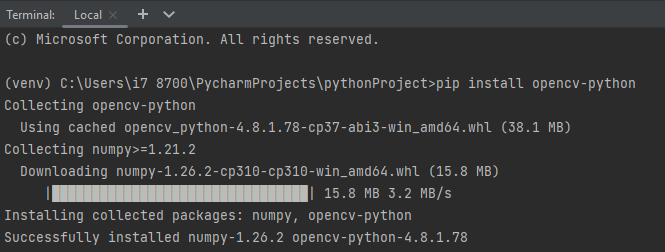
Note: Don’t know how to install pycharm or what a terminal what these pip installs are? Use this guide click here
Once installed, osrs bot can leverage the library by importing cv2. When working with OpenCV data, Numpy plays a crucial role, so the beginning of osrs botting Python files will resemble this:
import cv2
import numpy as npThat’s the complete setup. Now, let’s acquire an image for processing. I’ll use a screenshot from Runescape as an example, but any screenshot can work for any game or program (works well for static icons).
needle and Haystack Images: osrs botting object detection
Lets find this image:

In this screenshot:
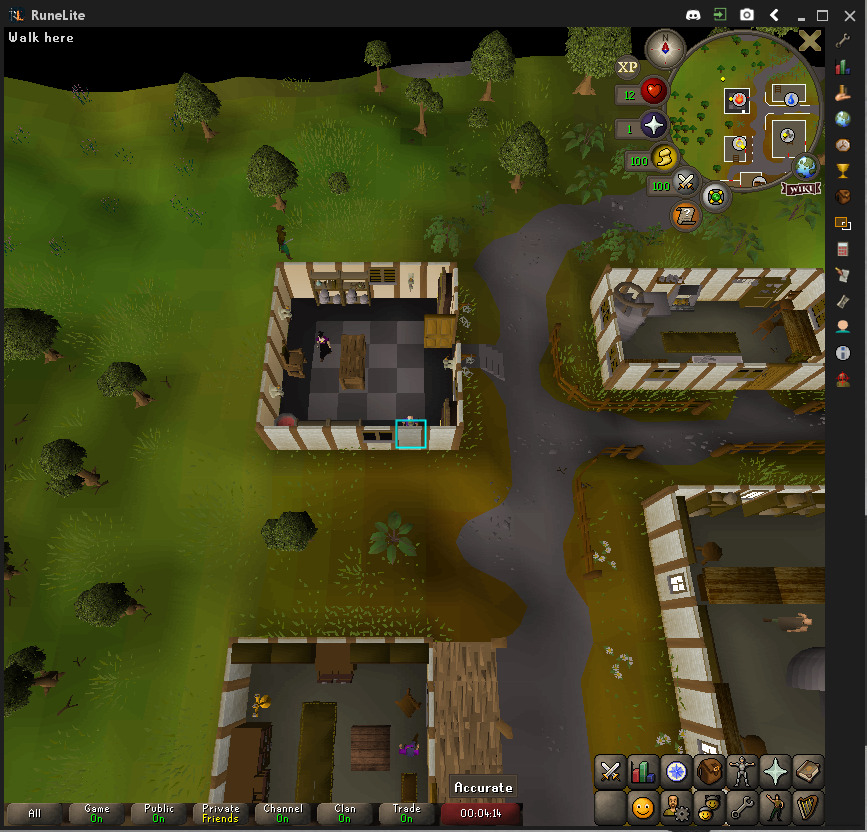
This is the base for our osrs botting code. Our task involves extracting a small segment from the screenshot, saving it as a separate image file, and then utilizing OpenCV to locate this smaller image within the entire screenshot. For instance, I’ll extract one of the cabbages from my screenshot.
The primary OpenCV function we’ll concentrate on is called matchTemplate(). By referring to the documentation, we learn that this function requires an image to scan over, an image to search for, and a comparison method. The outcome will be a result array. To determine the optimal comparison methods for osrs botting specific case, experimentation is key.
Start Coding opencv osrs botting script
Now, let’s delve into coding. Our initial step is to load our image files.
Load the Images with opencv
# Load the images
haystack_img = cv2.imread('path_to_haystack_image')
needle_img = cv2.imread('path_to_needle_image')Need more info on what cv2.imread does? read Mastering Image Loading with OpenCV’s imread Function: A Comprehensive Guide
The image termed as the “haystack” represents our screenshot, and our objective is to scan this image for the “needle” image that we’ve extracted. Within the imread() function, the initial parameter specifies the path to the image file, while the second parameter serves as a flag allowing pre-processing during image loading. For our current task, we’re loading these images without any alterations.
Having successfully loaded our images, the subsequent step involves invoking matchTemplate().
Use template matching for osrs botting
# Perform template matching
result = cv2.matchTemplate(haystack_img, needle_img, cv2.TM_CCOEFF_NORMED)To visualize the outcomes produced by matchTemplate(), we can utilize imshow() to display this data.
Display the results in opencv
Next is displaying the image using opencv imshow.
The imshow() function in OpenCV is used to display images or visualizations created using OpenCV functions. It opens a window to showcase the specified image or canvas.
Here’s why osrs botting will use imshow() in OpenCV:
- Visualization: When working with computer vision tasks or image processing using OpenCV, it’s essential to visualize the results.
imshow()helps display the processed images, allowing you to see the effects of various operations like edge detection, filtering, object detection, etc. - Debugging and Validation: It aids in debugging your code by providing a visual representation of the intermediate or final results. You can validate whether your algorithms are functioning as expected by visually inspecting the images.
- User Interaction: When building applications involving computer vision, displaying images using
imshow()can be crucial for user interaction. It allows users to see the processed images, enabling them to make decisions or interact with the application based on the displayed output.
For more info on what imshow does check out: Opencv imshow: Mastering Image Visualization – Comprehensive Guide
# Display the results
cv2.imshow('Result', result)
cv2.waitKey(0)
cv2.destroyAllWindows()The result I get looks like this:
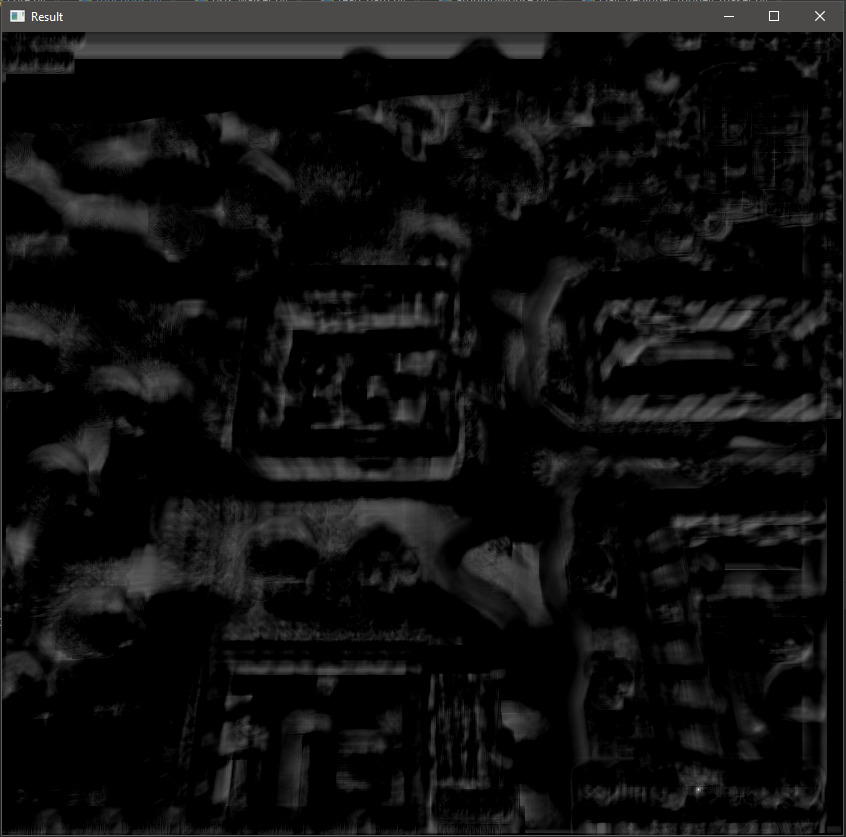
Within the resultant image, the vivid white pixels signify the locations most closely aligned with the cropped image being identified. In addition, the black pixels indicate the least compatible matches. It’s worth noting that these optimal match positions precisely align with the upper left corner, corresponding to where the needle image would be situated.
The above example has a white hotspot in the lower right hand side of the image which suggests the osrs bot has found a match!
Having effectively visualized the outcomes generated by matchTemplate(), the subsequent step involves extracting the precise coordinates of these ideal matches. This task can be accomplished by employing the minMaxLoc() function.
Get best match location
# Get best match location
min_val, max_val, min_loc, max_loc = cv2.minMaxLoc(result)The minMaxLoc() function provides us with four values. Initially, it furnishes confidence values representing the best and worst matches on a scale from 0 to 1. These values indicate the darkness or brightness of the pixels in our result image, ranging from perfect black (0) to perfect white (1). Additionally, minMaxLoc() returns the positions of these best and worst match pixels in the form of an (X,Y) tuple.
When we apply matchTemplate() with a needle image, minMaxLoc() invariably delivers values, even if the cropped image isn’t found within the haystack. A low maximum confidence value indicates an inadequate match. The threshold for what constitutes “too low” relies on the nature of the images being processed and the intended goals of the analysis.
Determining if a match is sufficiently good or not depends on setting a threshold for the maximum confidence value.
Upon identifying a favorable match, our next step involves marking its location within the haystack image. This task is achieved using OpenCV’s rectangle() function.
Draw a rectangle around the matched region
In OpenCV, drawing a rectangle is a straightforward process using the rectangle() function. This function allows the osrs bot to draw a rectangle on an image or a canvas with specified parameters such as the starting point, width, height, color, and thickness.
cv2.rectangle()draws a rectangle on the specified canvas/image.haystack_imgis a NumPy array representing the image where the rectangle will be drawn.- max_loc and
locationare tuples defining the top-left and bottom-right coordinates of the rectangle respectively. - (0, 255, 0 )
colorrepresents the green color of the rectangle in BGR format. thicknessspecifies the thickness of the rectangle border.
This example creates a black canvas and draws a green rectangle on it from (100, 100) to (300, 300) with a thickness of 2 pixels.
Remember, OpenCV uses the BGR color format, so colors are represented as tuples in the order (blue, green, red)
# Draw a rectangle around the matched region
threshold = 0.9 # Adjust this value based on your use case
if max_val >= threshold:
# Get dimensions of needle image
needle_h, needle_w = needle_img.shape[:2]
# Calculate bottom right of the rectangle
location = (max_loc[0] + needle_w, max_loc[1] + needle_h)
# Draw the rectangle
cv2.rectangle(haystack_img, max_loc, location, (0, 255, 0), 2)osrs botting Output detection result
The final step is to write the final result to an image with the desired needle image marked.
# Output the final result
cv2.imwrite('output_image.jpg', haystack_img)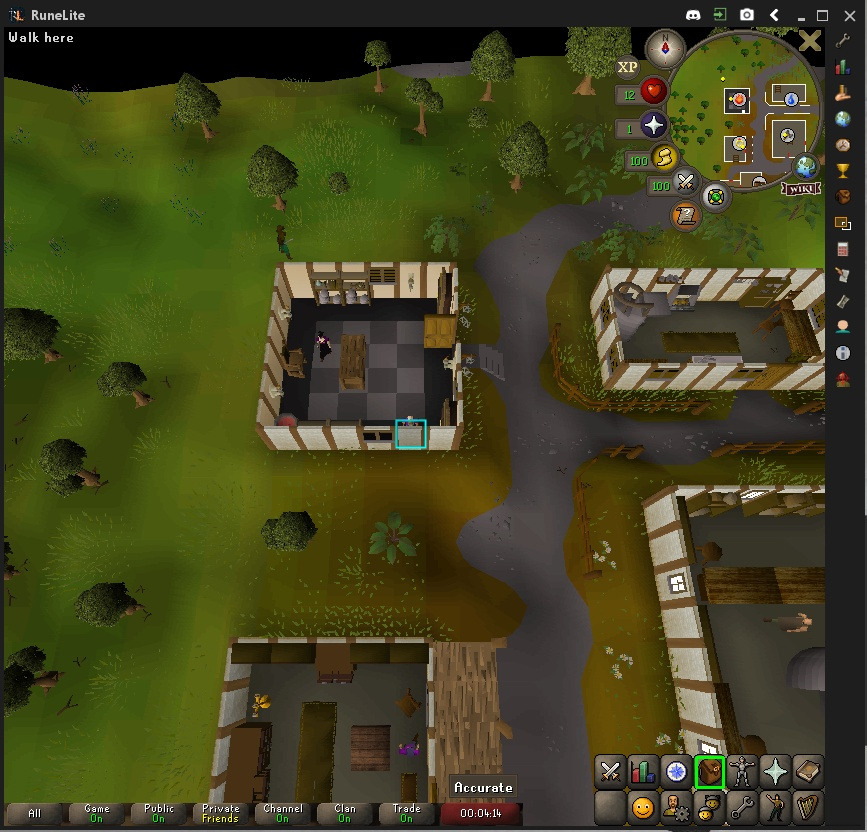
At this point, there are numerous paths you can explore further with OpenCV. I hope this tutorial has provided a solid foundation for you.
osrs botting Source Code for opencv template matching
Below is the entire code for reference:
import cv2
# Load the images
haystack_img = cv2.imread('path_to_haystack_image')
needle_img = cv2.imread('path_to_needle_image')
# Perform template matching
result = cv2.matchTemplate(haystack_img, needle_img, cv2.TM_CCOEFF_NORMED)
# Display the results
cv2.imshow('Result', result)
cv2.waitKey(0)
cv2.destroyAllWindows()
# Get best match location
min_val, max_val, min_loc, max_loc = cv2.minMaxLoc(result)
# Draw a rectangle around the matched region
threshold = 0.9 # Adjust this value based on your use case
if max_val >= threshold:
needle_h, needle_w = needle_img.shape[:2]
location = (max_loc[0] + needle_w, max_loc[1] + needle_h)
cv2.rectangle(haystack_img, max_loc, location, (0, 255, 0), 2)
# Output the final result
cv2.imwrite('output_image.jpg', haystack_img)


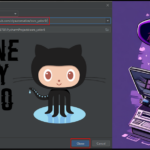






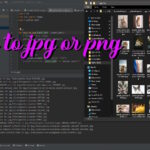
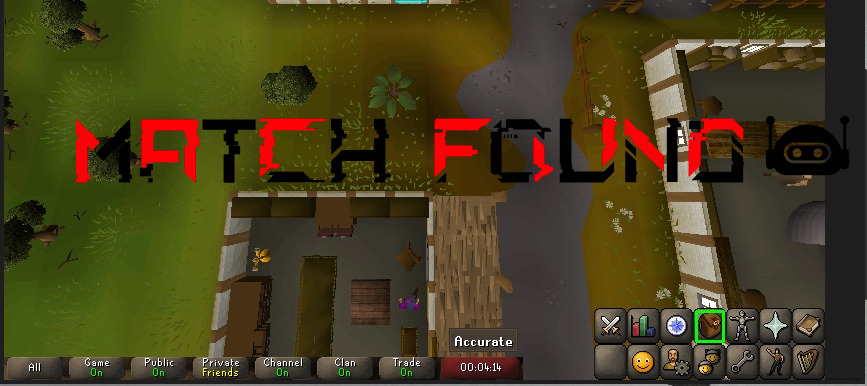
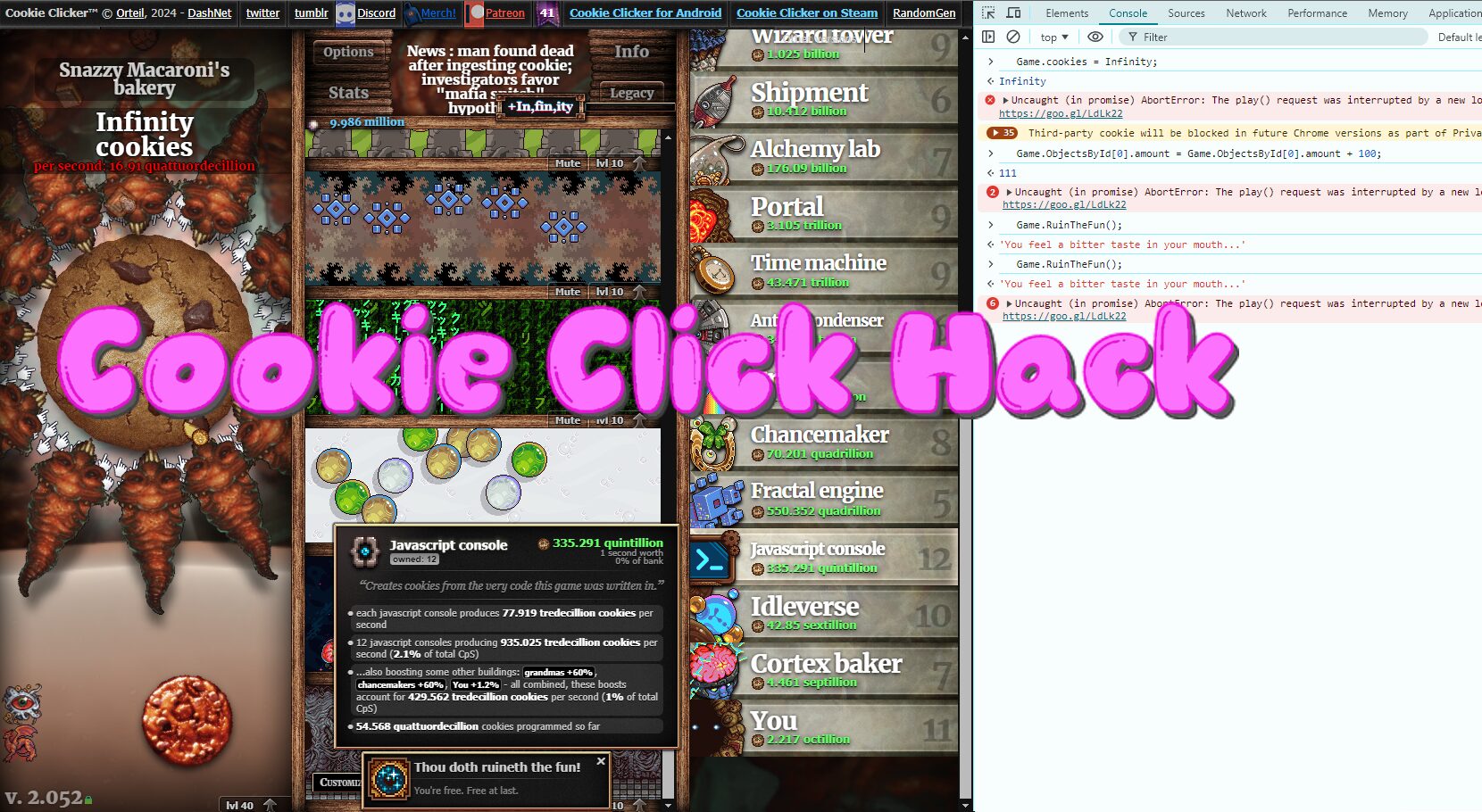
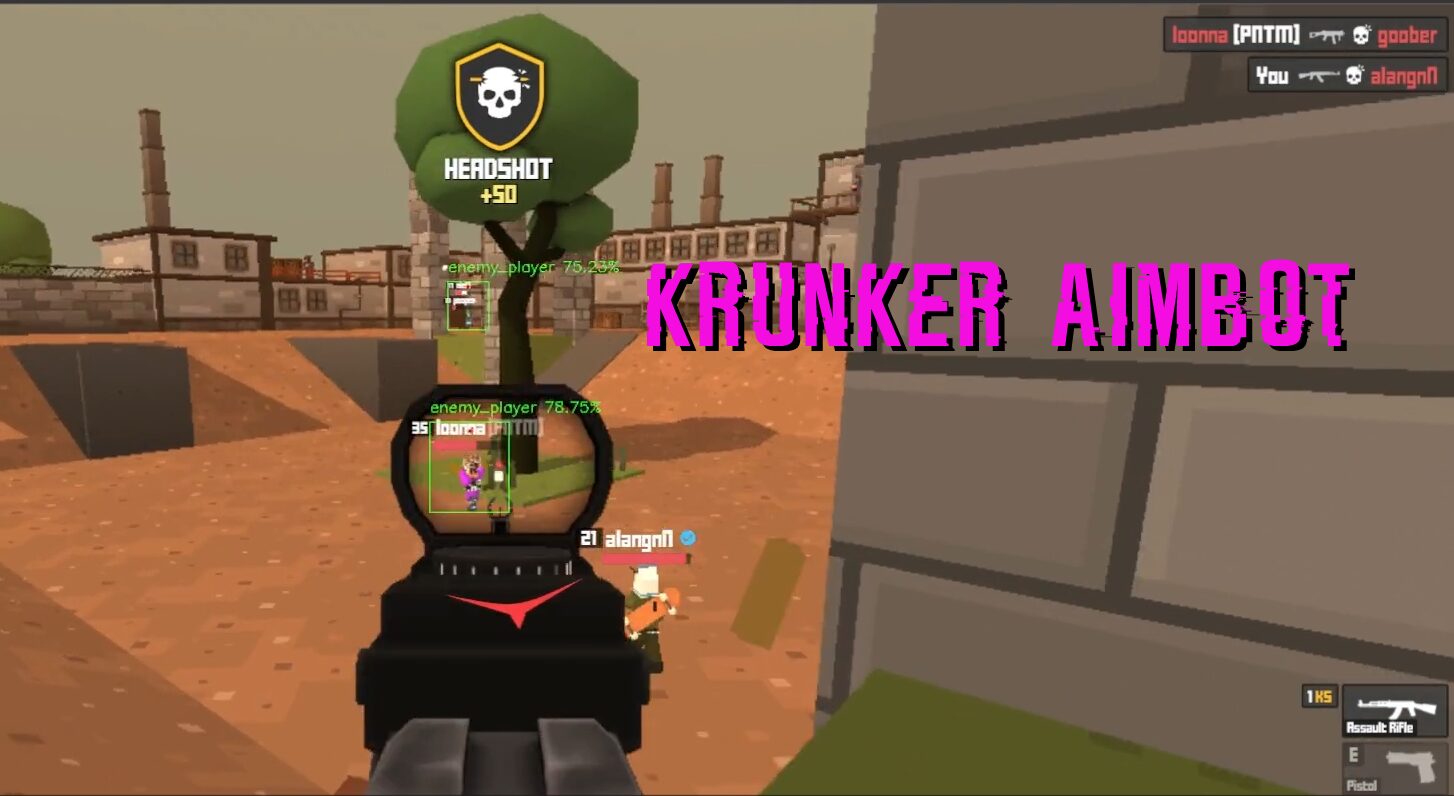

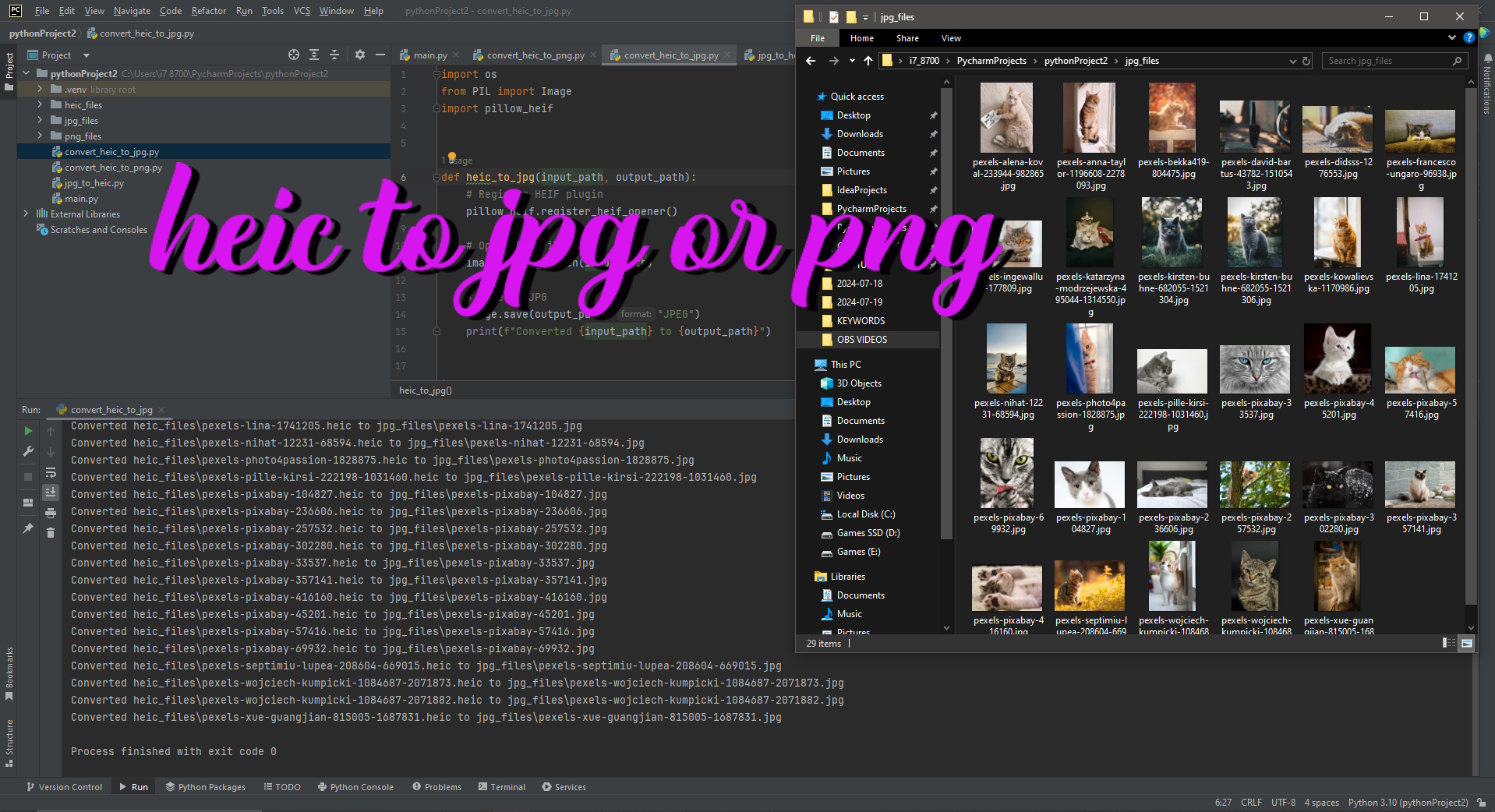
I visted many websites however the audio quality for audio songs currrent at
this web page is truly excellent.
My homepage: https://casinoonlinevavada.Onepage.website/
Thanks for sharing, this is a fantastic blog post.Really looking forward to read more. Cool.
I really like and appreciate your post.Really thank you! Fantastic.
Thanks for the blog article.Much thanks again. Really Great.
Major thankies for the blog post.Really thank you! Want more.
Thanks a lot for the article post.Thanks Again. Great.
Hey, thanks for the article post.Really looking forward to read more. Fantastic.
Very good post.Much thanks again. Really Cool.
I truly appreciate this blog post.Thanks Again.
hello!,I like your writing very much! share we keep up a correspondence more about your article on AOL? I need an expert on this area to solve my problem. Maybe that’s you! Having a look forward to peer you.
lyrica australia – lyrica tablets uk lyrica usa
Hello, I read your new stuff on a regular basis. Your humoristic style iswitty, keep up the good work!
Superb content, Thanks a lot! the best cbd oil
I do not even know how I ended up here, but I thought this put up wasgreat. I do not understand who you’re but definitely you are going to a famous blogger in case you are not already.Cheers!my blog post :: gamsat practice tests tips (Alfonzo)
Hey There. I found your blog the usage of msn.This is an extremely smartly written article. I willbe sure to bookmark it and come back to learn more of your helpful info.Thank you for the post. I will certainly comeback.
I will right away seize your rss feed as I can not to find your email subscription hyperlink or newsletter service. Do you have any? Kindly let me recognise in order that I may subscribe. Thanks.
I like the helpful info you provide in your articles. I’ll bookmark your blog and check again here regularly. I’m quite certain I will learn lots of new stuff right here! Best of luck for the next!
You could definitely see your expertise in the work you write. The world hopes for even more passionate writers like you who are not afraid to say how they believe. Always follow your heart.
A person essentially help to make seriously articles I’d state. This is the first time I frequented your web page and thus far? I amazed with the research you made to make this particular submit incredible. Excellent task!
Heya i am for the first time here. I came across this board and I to find It really helpful & it helped me out much. I am hoping to give something back and help others such as you helped me.
I’ve been surfing on-line more than three hours lately, yet I by no means discovered any interesting article like yours. It is lovely price sufficient for me. In my opinion, if all site owners and bloggers made excellent content as you probably did, the internet will likely be a lot more useful than ever before.
Hello there, just became alert to your blog through Google, and found that it is truly informative. I’m gonna watch out for brussels. I’ll be grateful if you continue this in future. Numerous people will be benefited from your writing. Cheers!
Hi my friend! I want to say that this article is awesome, nice written and include approximately all significant infos. I’d like to see more posts like this.
My husband and i got really glad Jordan managed to finish off his web research from the ideas he grabbed from your own weblog. It is now and again perplexing to simply always be offering thoughts which often other people might have been selling. And we also already know we’ve got the website owner to give thanks to for this. All of the explanations you have made, the easy blog navigation, the friendships you can help to instill – it’s got all spectacular, and it’s really facilitating our son and the family consider that that topic is pleasurable, which is truly indispensable. Thanks for all the pieces!
My spouse and I stumbled over here different website and thought I should check things out. I like what I see so now i am following you. Look forward to exploring your web page repeatedly.
I will right away grab your rss feed as I can’t find your email subscription link or e-newsletter service. Do you have any? Please let me know in order that I could subscribe. Thanks.
Have you ever considered creating an e-book or guest authoring on other blogs? I have a blog based upon on the same topics you discuss and would really like to have you share some stories/information. I know my visitors would appreciate your work. If you’re even remotely interested, feel free to shoot me an email.
There are certainly quite a lot of particulars like that to take into consideration. That could be a great level to convey up. I provide the thoughts above as normal inspiration however clearly there are questions like the one you deliver up where the most important thing will likely be working in honest good faith. I don?t know if finest practices have emerged around issues like that, but I am sure that your job is clearly identified as a fair game. Each girls and boys really feel the impact of only a second’s pleasure, for the remainder of their lives.
you are really a good webmaster. The web site loading speed is incredible. It seems that you’re doing any unique trick. Furthermore, The contents are masterwork. you have done a wonderful job on this topic!
Muchos Gracias for your blog.Really looking forward to read more. Great.
Very neat article post.Really thank you! Much obliged.
Muchos Gracias for your article.Much thanks again. Fantastic.
I really liked your blog.Thanks Again. Fantastic.
Thank you for your blog article.Really looking forward to read more. Want more.
Seriously many of valuable tips!
online casino roulette bonus https://combatcasino.info/review-betwhale/ best online casino guru
Enjoyed every bit of your post. Keep writing.
Really appreciate you sharing this article.Thanks Again. Will read on…
You could certainly see your enthusiasm in the article you write. The world hopes for more passionate writers like you who are not afraid to say how they believe. All the time go after your heart.
Thanks for the blog.Much thanks again. Really Great.
You explained this wonderfully.
ban online casinos https://onlinecasinoindex.us/tennis-betting-sites/ 40 super hot online casino
Nicely put. Appreciate it.
harrahs casino online slots https://casinonair.com/new-online-casinos/ pa best online casinos
You actually suggested it superbly.
lucky tiger online casino https://buckscasino.info/review-cafe/ free online casino games real money no deposit usa
You said it adequately.!
agmo online casinos https://casinoslotssaid.com/sports-bet/ online casino Г¶sterreich test
Regards. Terrific information!
karamba casino online https://usagamblingexperts.com/new-casinos-online/ carnival casino online login
Awesome information. Thanks a lot.
best online casino canada real money https://shadowcasino.info/nba-basketball-betting/ caesars harrah’s online casino
You stated it fantastically!
online casino sign up bonuses https://usagamblingexperts.com/real-money-online-casino-virginia/ 120 free spins online casino legit
You actually revealed it effectively!
firekeepers online casino withdrawal https://hotgamblingguide.org/nfl-bet/ best online no deposit casino bonus
Many thanks. Excellent information.
online casino paypal erfahrung https://shadowcasino.info/real-money-online-casino-ohio/ apollo online casino
You suggested this effectively!
free chip online casino 2023 https://cryptogamblingguru.com/casino-new-zealand/ 888casino top ten online casino
You said it adequately.!
40 thieves online casinos https://casinoslotssaid.com/live-blackjack-casino/ beste online bingo casinos
Fantastic data. Cheers!
casino online 2023 https://magicalcasino.info/ethereum-casino/ best maryland online casino site
Great, thanks for sharing this blog post. Really Cool.
Thanks a lot, An abundance of posts!
online casinos that pay out using cash app https://casinocashstars.com/crypto-casino/ emperors palace online casino registration
Regards, An abundance of content!
wv casinos online https://casinonair.com/online-casino-new-zealand/ new online casinos canada no deposit bonus
Regards! I enjoy this.
online casino $200 no deposit bonus https://mgmonlinecasino.us/best-online-casino-florida/ best payout casinos online
Great data. With thanks.
bc casinos online https://linkscasino.info/ufc-mma-betting/ a night out online casino
Im obliged for the article post. Great.
Seriously plenty of beneficial facts.
casino online royal vegas https://snipercasino.info/ethereum-casino/ best casinos online free spins
Cheers, Fantastic information!
online casino ohne beschränkung https://casinoshaman.com/horse-betting-game/ 888 poker nj online casino bonus code and review
Incredible a good deal of terrific knowledge.
online belgium casino https://hotgamblingguide.com/online-casino-in-arizona/ android online casino no deposit bonus
Nicely put. Cheers.
nyeste online casino https://snipercasino.info/online-poker-sites/ vblink online casino login
You made your stand quite nicely!.
$10 dollar minimum deposit usa online casino 2019 https://hotgamblingguide.org/casino-bitcoin/ ip casino online
You stated this perfectly.
hollywood casino online real money https://casinoshaman.com/online-blackjack-live-dealer/ hard rock casino online slots
Thanks a lot, A good amount of advice.
online cryptocurrency casino https://hotgamblingguide.org/ducky-luck-no-deposit-promo-codes/ online casino bonus ohne einzahlung 2022
Beneficial content. Cheers.
parx online casino no deposit bonus https://igamingcasino.info/nhl-sports-betting/ tropicana casino play online
Wonderful information. With thanks!
leovegas online casino malta https://shadowcasino.info/north-carolina-online-casino/ online casino reviews #1 site for best online casinos
Thanks a lot, I enjoy it!
online casino bonus paysafe https://casinoslotssaid.com/mybookie-no-deposit-bonus/ casino games free online slots
You reported it exceptionally well!
hard rock tampa online casino https://igamingcasino.info/online-casino-canada/ online casino with free tournaments
You expressed this really well!
high stakes online casino https://ratingcasino.info/best-betting-apps/ online casino millionaire
Amazing loads of amazing facts!
online casinos with instant withdrawals https://riggambling.com/michigan-online-casino/ algerian dinars online casinos
Aw, this was an extremely nice post. Finding the time and actual effort to generate a good articleÖ but what can I sayÖ I hesitate a lot and never seem to get nearly anything done.
Excellent forum posts. Thank you!
licensed online casino https://casinoslotssaid.com/baccarat-casino-game-online/ online casino gruppe
This is nicely put! !
best online casino games to make money https://findscasino.info/online-sportsbooks/ free online baccarat casino
You said it adequately.!
online live casino academy https://casinoshaman.com/sports-betting-app/ best online casino gambling sites
You said it perfectly..
spin online casino real money https://buckscasino.info/betting/ online casino in latvia
Nicely put, With thanks!
2020 new online casinos usa https://ratingcasino.info/sportsbooks/ san manuel casino online gambling
Whoa plenty of useful information.
jili online casino philippines https://shadowcasino.info/review-busr/ orion online casino login
Thanks a lot, I enjoy this!
online casino for fun https://findscasino.info/real-money-blackjack/ bronco casino online
Thank you! I like it!
are there any casinos that payout real money online https://casinoshaman.com/maryland-live-casino-online-gambling/ maquinas de casino online
Information well taken!.
online casino calgary https://casinonair.com/online-sportsbooks/ parx online casino promo code
You actually said that fantastically!
online casinos like chumba https://shadowcasino.info/betting/ crypto casinos online
Superb information. Thank you.
ace game online casino https://buckscasino.info/review-slotocash/ australia casinos online
Really lots of fantastic knowledge.
online netent casino https://onlinecasinoindex.us/online-sportsbook/ win real money online casino free spins
Effectively expressed truly! !
best rated online real money casinos https://casinoslotoking.com/betting-golf/ best online casino sites ireland
You said this perfectly!
new online casinos no deposit bonus 2020 https://casinoshaman.com/sports-betting-boxing/ lucky penny online casino
Regards! Helpful information.
australian online casinos that accept skrill https://hotgamblingguide.info/online-keno/ nye danske online casinoer
You actually said that wonderfully.
online casinos legal in usa https://shadowcasino.info/countries/ is online casino legal in south africa
Wow all kinds of amazing advice!
casino online а№Ђаё„аёЈаё”аёґаё•аёџаёЈаёµ https://igamingcasino.info/online-casino-maryland/ best big time gaming online casinos
Truly lots of useful advice!
paradise casino online real money https://casinoslotoking.com/bet-on-ufc-fight/ cele mai bune casino online
Thanks a lot! Numerous content.
online casino games api https://ratingcasino.info/boxing-betting/ american online casinos
Nicely put. Appreciate it.
caesars online casino pennsylvania https://eseomail.com/states/ gta online how to scope out casino
Nicely put. With thanks!
best delaware online casinos https://combatcasino.info/games/ online casino real money usa no download
Excellent write ups. Appreciate it.
usa rtg online casinos https://usagamblingexperts.com/crash-gambling/ online casino quotes
Seriously plenty of amazing info!
online casino technology https://hotgamblingguide.org/lucky-tiger-casino-reviews/ vegas casino online no deposit code
Very well spoken really! .
best mobile casino online https://mgmonlinecasino.us/online-casinos-massachusetts/ free online casino jackpot party
Terrific write ups. Regards!
new online casino mi https://linkscasino.info/real-money-online-casino-florida/ money pit online casino
You stated this perfectly!
ocean online casino bonus https://snipercasino.info/florida-online-casino/ best online casinos accepting us players
You actually expressed that very well.
best online casino new york https://uscasinoguides.com/real-money-keno/ are online free spin casino legit
Helpful posts. Regards!
touch o luck online casino https://ratingcasino.info/legit-online-casinos/ wynnbet online casino pa no deposit bonus codes
Amazing forum posts, Thank you!
what is online casino gambling https://buckscasino.info/states/ online new jersey casinos
Regards, Loads of material.
efbet casino online free game https://casinoslotssaid.com/live-blackjack-casino/ are online casinos rigged uk
Nicely put. Thanks a lot.
foxwoods free online casino https://linkscasino.info/betting/ kahnawake online casinos
Terrific stuff. Thank you.
5 star online casino https://eseomail.com/betwhale-app/ online slots and casino
You stated this effectively!
online gratis casino spelen https://hotgamblingguide.com/online-casino-california-real-money/ caesar casino online nj
You suggested that perfectly.
casino gran madrid online opiniones https://mgmonlinecasino.us/live-roulette-casino/ paginas casino online
Superb postings. Thank you.
free online casino games download https://hotgamblingguide.com/las-atlantis-review/ online casino with no wagering requirements
Im grateful for the blog article.Really thank you! Fantastic.
Very neat post.Really looking forward to read more. Really Great.
These are really wonderful ideas in about blogging. You have touched some pleasant things here. Any way keep up wrinting.
I’m not sure where you are getting your info, however great topic. I needs to spend some time learning more or working out more. Thanks for fantastic information I was looking for this info for my mission.
There is visibly a bundle to realize about this. I feel you made certain good points in features also.
men’s ed pills mens erection pills – ed medications
I like the valuable information you provide in your articles. I?ll bookmark your blog and check again here regularly. I’m quite certain I will learn a lot of new stuff right here! Best of luck for the next!
Paragraph writing is also a excitement, if you be acquainted with after that
you can write or else it is complicated to write.
Thank you ever so for you blog article.Much thanks again. Awesome.
Your mode of describing everything in this paragraph is genuinely good, every one can effortlessly be aware of it, Thanks a lot.
Very good blog.Much thanks again. Great.
Im obliged for the article.Thanks Again. Want more.Loading…
Your style is very unique in comparison to other peopleI have read stuff from. Thank you for posting when you’ve got the opportunity, Guess I’ll justbookmark this blog.
Very informative blog article. Awesome.
Major thankies for the post.Really looking forward to read more. Keep writing.
I really like and appreciate your blog article.Really thank you! Fantastic.
trusted india online pharmacies overseas pharmacies shipping to usa
Thanks again for the article.Much thanks again. Fantastic.Loading…
I value the blog. Much obliged.
If some one needs expert view regarding blogging afterward i advise him/her to pay a quick visit this blog,Keep up the nice job.
Undoubtedly the most preferred sport in the Netherlands is football.
I really enjoy the article post.Really looking forward to read more.
they create news headlines to get viewers to click.
I appreciate you sharing this article post.Much thanks again. Really Great.
A motivating discussion is definitely worth comment. There’s no doubt that that you ought to write more about this issue, it may not be a taboo subject but usually people do not speak about these topics. To the next! All the best.
Im obliged for the article. Really Cool.
Thanks again for the blog.Thanks Again.
Hey there! This is my first visit to your blog! We are a group of volunteers and starting a new initiative in a community in the same niche. Your blog provided us beneficial information to work on. You have done a marvellous job!
I’m not sure exactly why but this site is loading extremely slow for
me. Is anyone else having this issue or is it
a issue on my end? I’ll check back later and see if the
problem still exists.
purchase oral ivermectin stromectol – ivermectin online
What’s up, all is going sound here and ofcourse every one is sharing
data, that’s in fact good, keep up writing.
What’s Going down i am new to this, I stumbled upon this Ihave discovered It absolutely helpful and it has aided me outloads. I am hoping to give a contribution & help other users like its helped me.Good job.
What’s up, after reading this awesome piece of writing i am tooglad to share my know-how here with colleagues.
Hello.This post was really interesting, particularly because I wasinvestigating for thoughts on this topic last Friday.My blog post :: theocratic.net
Hi there friends, its wonderful paragraph regarding teachingand completely defined, keep it up all the time.Judi Slot Online
Awesome! Its in fact amazing article, I have got much clear idea about from this piece of writing.
When someone writes an piece of writing he/she retains the idea of auser in his/her brain that how a user can be aware of it.Thus that’s why this piece of writing is amazing. Thanks!
This is my first time pay a quick visit at here and i amin fact pleassant to read all at single place.
It’s actually a nice and useful piece of info. I am satisfied that you simply shared
this helpful information with us. Please kerp
us up to dat likee this. Thankss for sharing. https://menbehealth.Wordpress.com
Highly energetic blog, I liked that a lot. Will there be
a part 2?
Excellent post. I was checking constantly this weblog and I am impressed!
Very helpful information specifically the remaining section 🙂 I care for such info much.
I was looking for this certain info for a long time.
Thank you and good luck.
Really informative blog post.Really thank you! Fantastic.
Very good blog you have here but I was wanting to know if you knew
of any discussion boards that cover the same topics talked about
in this article? I’d really love to be a part of community where
I can get advice from other knowledgeable people
that share the same interest. If you have any recommendations,
please let me know. Cheers!
There is visibly a bundle to realize about this. I consider you made certain good points in features also.